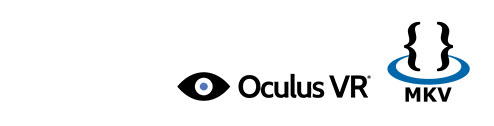
From Oculus's official website, we know that MKV is really one of the Oculus Cinema supported video formats. If so, why we still encounter the issue "MKV files won't work in Oculus Cinema"? That's because MKV is container format which can hold various video, audio, image or subtitle files in it. The video and audio files in different MKV files can be encoded with different codecs. For example, an MKV file with DTS audio can't be rendered on Oculus Cinema. To fix the problem, the easy workaround is to convert MKV to a fully compatible format with Oculus Cinema. Check out the solution here.
First of all, free download EaseFab MKV to Oculus Cinema Video Converter:
This program features high efficiency and seamless conversion. With it, you can fast and do batch conversion from MKV, VOB, MOV, AVI, and more to Oculus Cinema supported file types in a simple clicks of mouse. If you are a Mac user, you can turn to EaseFab Video Converter for Mac (Yosemite included), which has the same function as the Windows version. Just download, install and launch this great Oculus Cinema video converter and then follow the tutorial to get MKV file and Oculus Cinema to play nicely.
How to convert MKV to Oculus Cinema without quality loss
The below guide takes Video Converter for Windows (Windows 8 compatible) screenshots for example. The way to encode MKV files to Oculus Cinema on Mac is almost the same. Just make sure you get the right program according to your computer system.
Step 1. Import MKV files
Launch the best MKV file converter and then click "Add Video" button to navigate your folder and then select the MKV files you want to convert. You can also directly drag and drop your video files to the program. (Note: batch conversion is supported, so you can load more than one file to save time.)

Step 2. Select output format
Click "Profile" drop-down list option on the lower left-hand side of the interface, this opens a wide range of file formats. The video formats available are MP4, MKV, etc. In this case, we shall select "MP4 Video" from the "Common Video" choices only for description purposes.

Tips: Click the "Settings" button and customize proper video/audio parameters if necessary. Video size, bitrate and fame rate are flexible and can be adjusted as you like. We recommend using 1280x720 HD resolution to encode your videos. Higher resolutions will not provide any better quality, meaning you'll waste space and processing power. We also recommend using a higher bit rate than a typical web stream at that resolution, as the pixels in your video will be magnified on the phone's screen. The optimal bit rate is content dependent, and many videos can get by with less, but 5 Mb/s should give good quality.
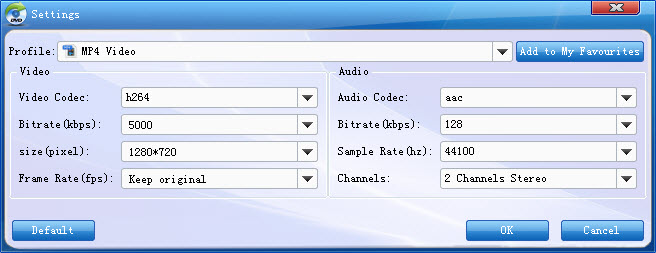
Step 3. Start transcoding MKV to Oculus Cinema
Click the Convert button at the bottom-right corner of the interface to convert the MKV file to Oculus Cinema compatible MP4 files. This Video Converter will finish the conversion in just a few minutes. After the conversion, click "Open Folder" icon to locate the converted video files.
Watching Your Videos in Oculus Cinema
There are two ways to watch your own video content in the "My Videos" section of Oculus Cinema. First, any movies you record using your phone's camera will automatically appear in the "My Videos" section. The other way is to copy your compatible video files directly to your phone or SD card in any of the following directories:
On your phone's internal storage (Phone):
/DCIM/
/Movies/
/Oculus/Movies/
On your phone's removable SD card (Card):
/DCIM/
/Movies/
/Oculus/Movies/
On a PC, your phone's storage can be accessed from Windows Explorer by simply plugging in the USB data/charging cable - no software is required. On a Mac, files can be transferred to your phone using Android File Transfer (https://www.android.com/filetransfer/), which is a free utility provided by Google.
You May Be Interested in:
How to Watch 3D Blu-ray on Oculus Rift Developers Kit Dk2
How to View 3D Blu-ray on Samsung Gear VR in Oculus Cinema
How to Watch DVD Movies on Gear VR in Oculus Cinema
