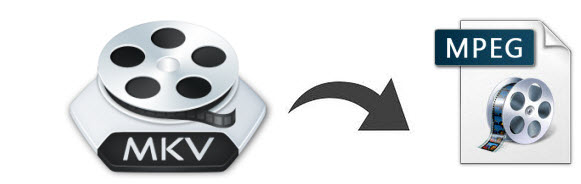
A MKV is just a container format, holding video, audio, image or subtitle files in it. The video and audio files in different MKV files can be encoded with different codecs. But there may have a great chance that they are not playable on your Windows Media Player or other media suite. So at this moment, you can convert your movies in MKV format to MPEG (MPEG-1, MPEG-2 or MPEG-4) format, which owns the best compatibility for majority of media player as well as PS3, Xbox, etc. For this purpose, this step-by-step guide will show you how to convert MKV to MPEG video files for watch on TV or share on the Internet.
In fact, it's quite easy to get the work done if you have the right MKV to MPEG converting tool. Here EaseFab Video Converter is highly recommended to help you convert MKV to MPEG videos with lossless quality. Besides, you can convert your MKV files to other video formats like MP4, MOV, WMV, FLV, M4V, etc. for playing on iPhone, iPad, iPod, Samsung, Xbox 360/One, PS4/PS3, and more. If you're using a Mac, simple turn to EaseFab EaseFab Video Converter for Mac, which will help you convert MKV to MPEG on Mac OS X (including Yosemite and Mavericks). Now download this program and follow the steps below to finish your task.
Downloading the MKV to MPEG Converter free trial:
How to easily convert MKV to MPEG
Step 1. Load MKV files
To load a MKV file to this MKV to MPEG converter, you can either click the Add Video button in the top-left hand corner of this interface or directly drag it from your computer to this program's left pane. If you have several MKV files, batch import can save you more time.

Step 2: Choose MPEG as output format
Click "Profile" bpx and MPEG-1, MPEG-2, MPEG-4 are provided for you in Common Video profile list. To adjust video and audio parameters like codec, aspect ratio, bit rate, frame rate, sample rate, you could click on "Settings" button.
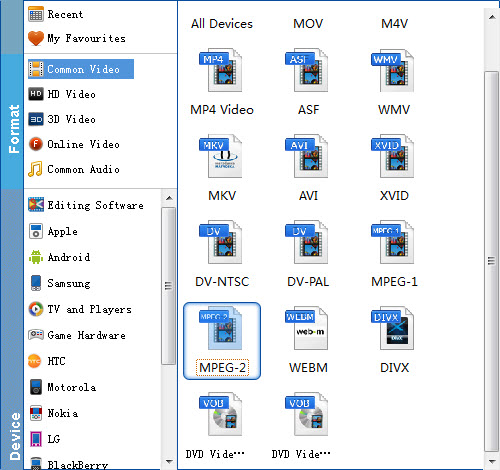
Tip: If you want to convert MKV to mpeg-4 (*.mp4) for your iPad Air, iPad Mini, iPhone 6, iPhone 6 Plus, Galaxy Tab 4, Galaxy Note 4, Asus Infinity, Nook Tablet, etc with best settings, please choose the specific profiles the software has preset as output format and get the suitable settings.
Step 3: Start converting MKV to MPEG format
Click Convert button to start MKV to MPEG conversion. The conversion process will take a while, and you'll see an encoding progress bar.
Once finished, click the Open button in the main interface and you can locate the encoded TiVo files effortlessly. And then you are able to use these files as you want for your portable devices, PC, media player or video editing programs.
