
You can use PlayStation 4 media player to play videos, music and photos from a connected USB storage device. The Media Player can also display media content from a DNLA media server that is on the same network as your PS4 system. Just like most people, maybe you're also hoping that PS4 can support the MKV files very well. That's because an MKV is an outstanding container with Blu-ray quality. The good news is that Sony has improved its support of MKV, so you can enjoy it right away just like other common formats. However, you may have encountered varies problems during the playback, such as the subtitles don't appear or can't open the files at all. If so, don't worry! The article will provides you with a quick and easy way to solve the PS4 MKV incompatible issues. Read on for details.
Basically, PS4 can recognize MKV videos, well, only in the condition of compressing with the supported codec. According to PlayStation 4 official data, PS4 can play MKV files with the following specification:
* H.264/MPEG-4 AVC High Profile Level4.2
* MP3, AAC LC, AC-3 (Dolby Digital)
Namely, the game console has nothing to do with those MKV files with the unmatched codec. So for the question up lines, it may be due to the codec problem. This is not a tough problem to work out, actually. To get rid of PS4 MKV incompatible issues, you could transcode MKV files to PS4 compatible format. This guide will tell you how to convert MKV files to PS4 step by step.
Get the best MKV to PS4 Converter for Windows or Mac
No matter you want to play MKV videos on PS4, PS3, PSP, iPad, iPhone or any media player, EaseFab Video Converter could be the best solution to convert MKV to various formats that compatible with different devices or players. With it, you can complete the conversion from MKV to PS4 supported format with only three simple steps. Before converting, you can crop, trim, add watermark or subtitles to the video if you want. If you're using a Mac, simply turn to the Video Converter for Mac, which has the same function as the Windows version.
How to Convert MKV to PS4 Compatible Format in clicks
Step 1. Import MKV files into the program
Here you can directly drag & drop the MKV files to the converter, or click "Add Video" button to load MKV files. Batch conversion is supported so that you can add multiple video files to convert at a time.

Step 2. Choose the output format
Click "Profile" and find "Game Hardware" category. As you see, this program provides optimized presets for PS3 and PSP. So in this step, you can just choose the ready PS3 or PS3 HD preset for PS4 as the output format, which will remove all the incompatibility issue when playing MKV movies on PS4.
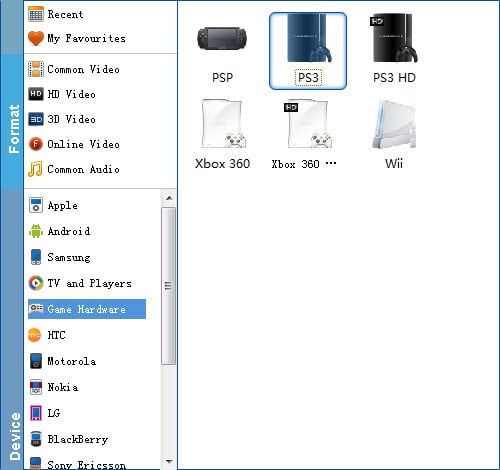
Tip: If the default video/parameters can't meet your needs, just click Settings icon to adjust the video codec, bitrate, frame rate, audio sample rate, etc to get a decent video as you want. In principle, the larger input values, the better output quality, but the corresponding larger file size.
Step 3. Start MKV to PS4 conversion
Pressing the "Convert" button, the program begins to Convert MKV to PS4 immediately. See, it is so easy to achieve your goal. Why not take an action now! Once you own the program, you can make it.
