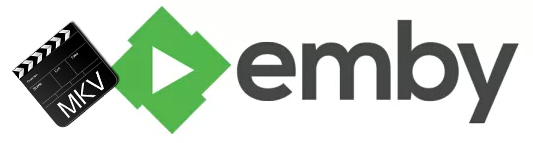
Emby Media Server has many client apps including: Kodi, Windows Media Center/XBOX 360 (MCE Extender), Android TV, Roku/Now TV boxes, Amazon Fire TV, some Samsung Smart TVs. This means when you copy local movies to Emby, you can stream your movies with Roku, Koid, WMC, etc. The point here, sometimes, you will find it a painful experience to play MKV files via Emby. And people may encounter problems 'Emby not detecting MKV files' like these:
"I'm having a problem where I can't get my Mkv files to play on the Emby Roku app. I have to either remux the video files and change them to mp4 or watch them using PlayOn. Is there a way to get Emby to play Mkv files?"
"I was able to successfully get my Emby server running on my Ubuntu server. The only issue I have now is that it doesn't play .mkv video files. I'm assuming it's some sort of codec/transcoding issue? I can play .mp4 video files just fine. Is there something I should install to get the .mkv files to play?"
As you see, many folks are facing the MOV playback issues with Emby. Searching from Google and some guys recommend to install K-lite codec pack. I have tried that, however, Media Browser did not use any codecs from external codec packs and whether K-lite was installed or not would make no difference where Media Browser was concerned. Actually, manually installing codecs doesn't actually effect Emby.
Luckily, this problem is easy to solve - all you have to do is convert the MKV videos to MP4 files, an highly compatible format with Emby. Along with some help from a third-party app like EaseFab Video Converter, you can achieve your goal effortlessly. This video app is professional on fast transcoding MKV to Emby Media Server with MP4 format (the most compatible video format for Emby) without quality loss. In addition, it not only supports MKV videos, but also handles various common video formats, like MXF. MTS, MOV, MP4, AVI, WMV .etc. For Mac users, EaseFab Video Converter Mac is also a helpful app to encode videos for further usage.
Now download the app according to your computer OS and follow the simple guide to start converting MKV files to Emby for smooth playback.
Converting MKV files for Playback thru Emby Media Server
Step 1. Add MKV files
Run the Video Converter and drag & drop your MKV files to the program, or click "Add Video" button to locate the MKV files you want to add. (Note: batch conversion is supported, so you can load more than one file to save time.)

Step 2. Select output format
Click Profile and choose MP4 video from Common Video, which can be recognized by Emby well.
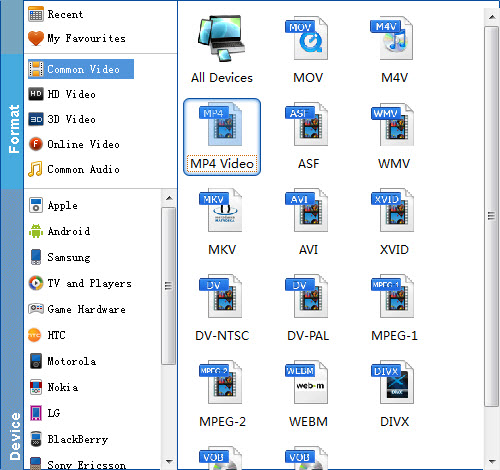
Tip: With the right settings you can retain the quality of the original MKV while also saving space. This is particularly helpful when streaming over your network, depending on your network quality. Simply click Settings bar and you can tweak the settings to your satisfaction and even save it as preset.
Step 3. Start MKV to Emby conversion
Hit the "Convert" button at the bottom of the main interface to start the MKV to MP4 conversion for Emby Media Server.
Once the conversion is done, click "Open" to quickly find the converted movies. Then, it would be easy for you to play MKV video files through Emby. Enjoy.
Additional Tips: Emby client apps include: Kodi, Windows Media Center / XBOX 360 (MCE Extender), Android TV, Roku / Now TV boxes, Amazon Fire TV, some Samsung Smart TVs and Emby Theatre which is their stand alone Windows client application. Also you can use the Emby's web browser GUI to cast content to your Chrome Cast device. Emby also supports DLNA to meet your needs.
