"So I have a 4K movie that is around 50gb, i cannot stream from a laptop with HDMI since it stutters so bad. Only now i knew that MKV files aren't playable on a Bravia TV. Is there any other way to watch it with some kind of software?"
"I don't understand why I can cast some .mkv videos to my Sony Bravia TV and not others. I highly suspect it's the video format in the container but I'm not sure (is there an easy way to change it?)."
We're in a great chance to meet MKV videos, no matter we download them from online or get an MKV copy from DVD/Blu-ray discs. MKV is a popular format these days that allows enjoying high-quality HD videos over various devices, including TVs. However, many users find some certain MKV files not playing on Sony TV or Sony Bravia TV. So what's the matter? Read on to find the possible reasons and an easy and efficient solution to fix the MKV not playing error on Sony Bravia TVs.

Why Some Certain MKV Files Not Playing on Sony Bravia TV?
Though the official site of Sony TV claims that it supports MKV format, many times, when you play these files, you will encounter playback issues. Actually, it can be caused by various reasons as below.
1. MKV format/codec is not supported. MKV is just a video container, which can be encoded with a wide range of codecs, like HEVC, H.264, MPEG-4, VP9, DTS audio etc. While Sony TV has poor compatibility with some of the codecs, such as Dolby True Audio and DTS Audio, which will make MKV not playing on Sony (Bravia) TVs.
2. Media with higher bit or frame rate than specifications. Sony TV only supports MKV files in specific bitrate and frame rate, for example, 4K H.264 at 30fps/60fps, 4K/8K HEVC at 60fps, 1080p VP8 WebM at 60fps etc. If your MKV video is in higher bit rate or frame rate, MKV will goes unplayable, stuttering, dropping frames and so on.
3. MKV file is corrupted. MKV won't play if your MKV file is corrupted or the information in the container is wrong.
4. Incompatible USB and digital camera devices. Many users play MKV videos via USB or digital camera devices. If none of the above is true, it might be an issue of USB or digital camera devices, which are not compatible with your Sony TV.
Broadly speaking, MKV format/codec incompatibity lies in the major cause of Sony TV not playing MKV videos. Therefore, transocding MKV file is the the most effective yet easiest solution recommended by us.
100% Working Solution to Fix MKV Files Not Playing on Sony Bravia TVs
- Convert MKV to MP4 or any formats that Sony TV can recognize
From the above, MKV file playback failure is mainly caused by the incompatible codecs inside or the MKV format itself. Transcoding should be a very helpful method. There is a long list of free and paid conversion programs and tools available. But if you do not want to be held back by slow processing and poor output quality, EaseFab Video Converter is there for you. This smart program allows converting MKV to the format that has all the codecs compatible with Sony TV. Format conversion using the software is simple, easy, and fast.
As an excellent MKV converter, EaseFab Video Converter can convert MKV to MP4, MOV, AVI, WebM, and 420+ profiles, transcodes HEVC MKV to H.264, DTS to MP3/AAC, and changes MKV video specifications like resolution (eg. 4K to 1080p), bit rate, frame rate etc. As for the video quality, don't worry too much. With the constantly updated conversion algorithm and the advanced high quality engine, it guarantees you the MKV file size will be compressed greatly without quality loss. Moreover, the mbedded hardware acceleration tech will invoke GPU encoding/decoding built in graphic cards, achieving up 30X faster video conversion speed.
Tutorial: How to Convert MKV to Sony TV supported codec/format
The step-by-step guide is almost the same on PC and Mac. Here we will take EaseFab Video Converter for Windows as the example.
Step 1. After downloading, install and run EaseFab Video Converter on your PC or Mac, simply drag and drop your MKV files to the program. You can also click Add Video button to load your source files. (Note: batch conversion is supported, so you can load more than one file to convert at a time.)
Step 2. Click "Profile" bar and move mouse cursor to "Common Video" category and select MP4 (codec: h.264+aac) as the output format. Of course, if you're clear which codec is the culprit, for example, mkv file audio not supported on TV, you can transcode the embedded codec without changing video container, for example, go to "Profile" > "Common Video" > MKV (h.264+aac) to transocde MKV HEVC to H.264, and DTS to AAC.
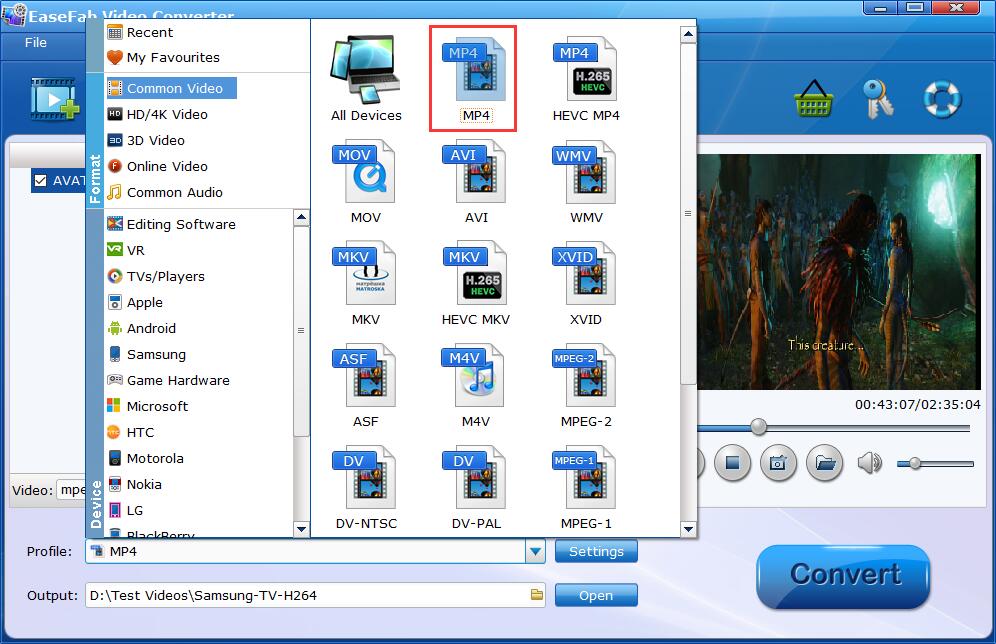
If your source MKV not playing on Sony Bravia TV owing to higher specifications, you can make them playable with the following advanced settings:
● Click the Settings button beside the profile bar, and drop download the list of Resolution, where you can downscale 4K to 1080p/720p for smaller file size or upscale HD to 4K to fit bigger screens.
● Drop down the Frame Rate list, then you're able to change 1080p/4K 60fps to 30fps or lower, or vice versa.
● Drop down the Bitrate list, type or select a target bit rate for your MKV videos.
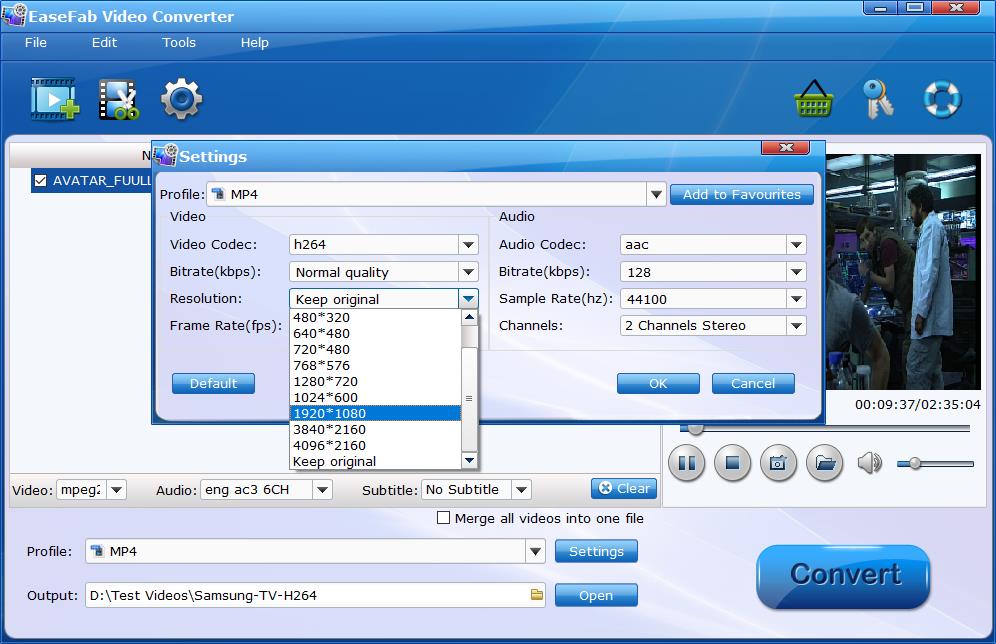
Step 3. Click the small Folder in the "Output" bar to set a destination folder if necessary. Finally, hit the big blue Convert button to finish MKV to Sony TV conversion.
After the conversion is over, you can freely enjoy the converted MKV movies on your Sony Bravia TV thru USB, media server like Plex, Jellyfin, Emby, DLNA, etc. without any trouble.
