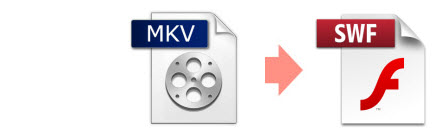
The MKV file format is not a good video format choice for video sharing due to it's large size and longer time required to upload onto the Internet. The SWF file format, on the other hand, is the preferred format to do this job due to its smaller size and great quality to upload videos to web pages. So, if you want to add videos onto the websites, one of the better solution is to convert the MKV files to an SWF. In order to do this, you'll need an indispensible MKV to SWF converter.
To do the job, EaseFab Video Converter (Video Converter for Mac) will give you a hand. With it, you can effortlessly convert MKV files to SWF video for sharing on your Websites or Blogs more easily. Moreover, you can also perform the following operations with the help of this powerful Video Converter: trim large video files into small video segments; adjust video brightness, contrast, saturation and change video effect as a whole. Just follow the simple steps below, you can quickly master the MKV to SWF process.
Free download the MKV to SWF Converter trial version:
How to convert MKV to SWF with EaseFab Video Converter
Get below the guide on how to convert MKV to SWF for Windows (Windows 8/8.1/10 included). The process on Mac is the same.
Step 1. Add MKV files to the converter
Click the Add Files button to browse and select your MKV files that's stored on the PC or you can drag-and-drop these MKV files onto the program directly.

Step 2. Choose SWF as the output format
Click "Profile" box and move mouse cursor to "Online Video" category, and then choose "SWF" format as the output format.
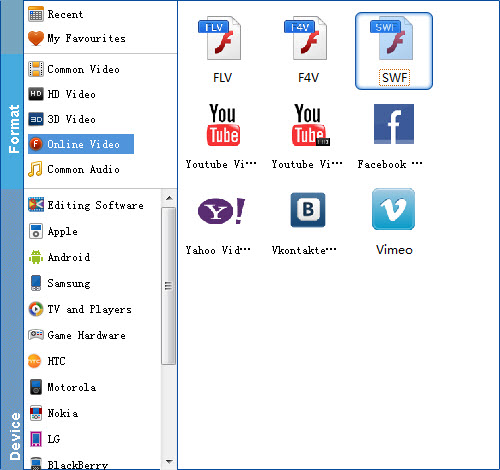
Step 3. Customize MKV videos (Optional)
Before converting your MKV videos, you can click Edit to personalize and touch up your videos in clicks. Video editing functions like Trim, Crop, Effect, Watermark and Subtitles are provided. Click the Edit button to enter the Video Editor Window and then:
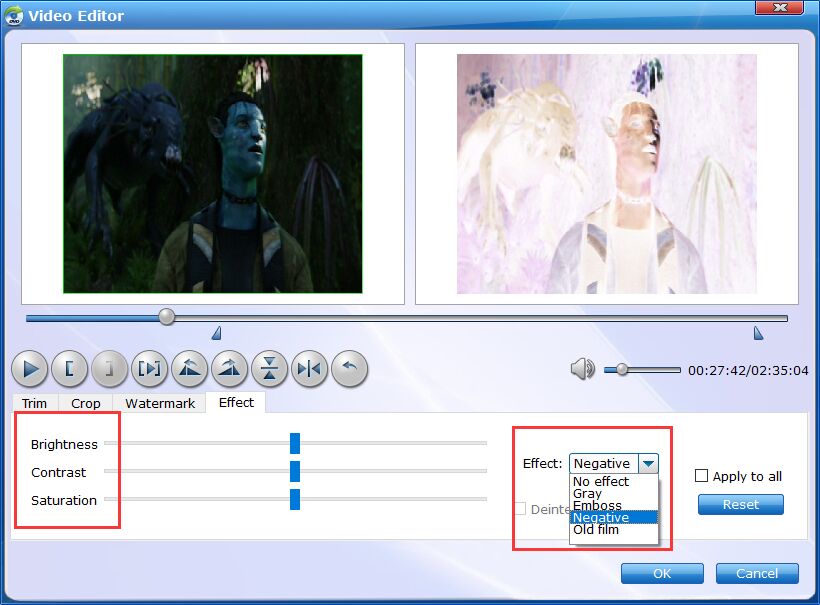
Trim: From the Clip workspace, you can create a custom clip from a larger scene.
Crop: Here you can drag and move the rectangle on the video to set the crop area or enter the accurate crop values on Left and Top.
Watermark: Add image watermark to the MKV video.
Effect: Set the Brightness, Contrast, Saturation, Amplifier of the video and apply different effect styles (Gray, Emboss, Negative, etc).
Step 4. Start MKV to SWF conversion
Press "Convert" button in the bottom right hand corner of this MKV to SWF Converter to launch the video conversion. This app works very efficiently. Just a few minutes later, you'll receive a notice saying all the tasks have been finished. And then, you can click the "Open Folder" to find these converted SWF files.
