iDVD allows the user to burn QuickTime Movies, MP3 music, and digital photos to a DVD that then could be played on a commercial DVD player so the viewer doesn't have to worry about having the right software or codecs. However, when you try to import MKV to iDVD to burn a new DVD, you'll find you can't import MKV to iDVD directly. Yeah, iDVD does not actually support MKV files, because it's not a traditional file format that it recognizes or can work with. If you want to burn MKV to a new DVD via iDVD, you have to convert MKV to iDVD compatible formats first. If you are looking for a way to use iDVD to burn MKV files, you need to look outside of the box a little bit.

To be honest with you, it's not as hard as you imagine as long as you have a robust yet professional MKV to iDVD converter like EaseFab Video Converter for Mac, which can help you convert MKV to iDVD compatible video format with fast speed while retaining its excellent quality. With the Mac program, you can also import MKV video files to other Apple programs such as iTunes, QuickTime, iPad, iPhone, iMovie, Final Cut Pro directly catering to your diverse demands. Now download this program and follow the guide below to complete your task.
How to convert MKV to iDVD supported file formats
Step 1. Add MKV files
Run the Video Converter and drag & drop your MKV files to the program, or click "Add Video" button to locate the MKV files you want to add. (Note: batch conversion is supported, so you can load more than one file to save time.)
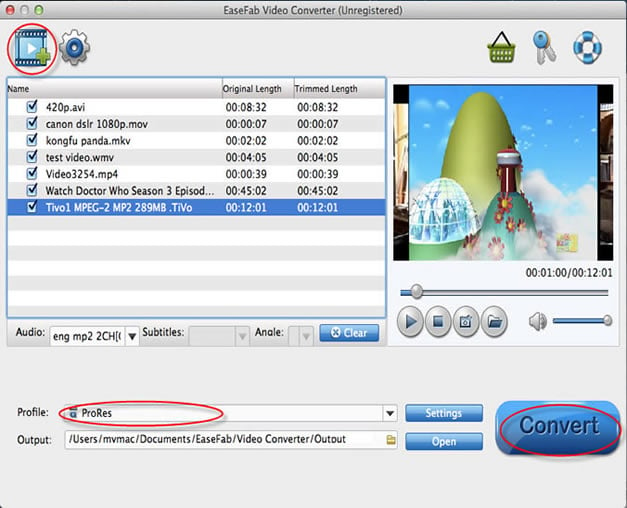
Step 2. Specify MOV as the output file format
Click the "Profile" drop down list to select "MOV" from "Commoon Video" category as the output format.
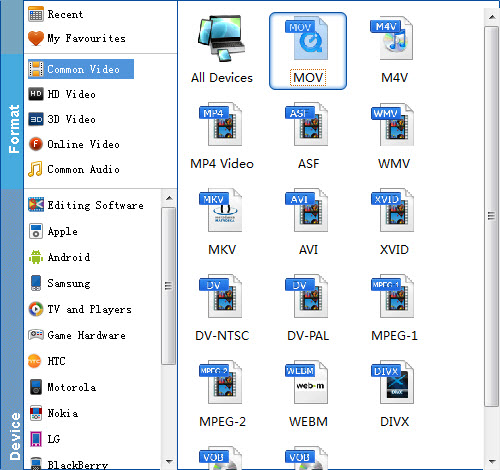
Tricks: If you want to convert MKV to MOV for Final Cut Pro, iMovie, you are recommended to directly choose the corresponding format from "Editing Software" category.

Tips: You can also adjust resolution, frame rate, encoder, bitrate for audio, bitrate for video, sample rate, and channels to optimize the output file by clicking "Settings" button.
Step 3 Convert MKV to iDVD MOV
Click the "Convert" button; it will convert MKV to MOV for iDVD on Mac immediately. You can find the process in the "Conversion" interface. When the conversion is done, click "Open Folder" button to get the converted files to easily burn MKV to DVD with iDVD.
