Jellyfin is the Free Software Media System that puts you in control of managing and streaming your media. There are no strings attached, no premium licenses or features, and no hidden agendas. It allows users to access media content on almost all devices they love to watch anytime and anywhere. For DVDs, you'll need to digitize and rip DVDs to Jellyfin supprted digital files and then add the digital movies to Jellyfin for later streaming and playback all your devices without discs.
In this article, we will show you what's optimum format for ripping DVDs for Jellyfin and how to fast copy and get DVD to Jellyfin with best quality in a smaller size. You'll get some tips on how to keep the desired subtitle and audio track when digitizing your DVDs.
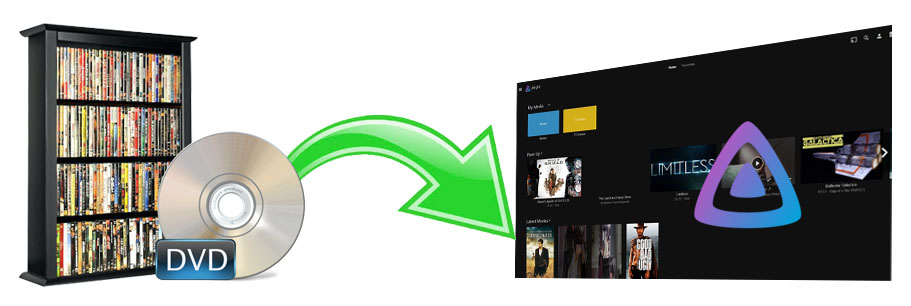
Table of contents:
What Is the Best Format for Ripping DVDs to Jellyfin
First of all, we need to make clear which formats Jellyfin can accept before getting into the guide of ripping DVD to Jellyfin. Generally, Jellyfin's media compatibility and video quality limitations vary by device. The typically native supported codec of Jellyfin is MP4 (H.264+AAC). Videos satisfying the standards of the following can usually be directly played with Jellyfin:
Container |
Resolution |
Video Encoding |
Video Framerate |
Video Bit Depth |
Audio Encoding |
MP4 |
1920×1080 or smaller |
H.264 (level 4.0 or lower) |
30fps |
8Bit |
AAC |
For more info, you can refer to Jellyfin support article - Codec Tables.
Why MakeMKV and HandBrake are not the best software for ripping DVD to Jellyfin?
As for ripping DVDs for Jellyfiin, MakeMKV just extracts the video and audio from DVD, that explains why it is fast and why the output file is very large. Handbrake also outputs a large file about 6GB when ripping a feature-length DVD movie to MP4 based on the test. Worse still, it runs sluggish and often crashes in the middle of process. Plus, the commercial DVDs aren't in their domain which they can handle with.
What Tool Is the Best Program to Rip DVD for Jellyfin?
EaseFab DVD Ripper is 100% clean and secure DVD ripping software tool for Windows 10/8/7 and Mac which can rip DVDs (including copy-protected DVDs) to Jellyfin Media Server compatible MP4 format at ultrafast speed thanks to the support for Intel/NVIDIA hardware acceleration. Jellyfin doesn't support disc image files like ISO image and Video_TS folder. You can also use EaseFab DVD Ripper to convert ISO and Video_TS to Jellyfin compatible format.
Besides MP4, EaseFab DVD Ripper can also convert DVDs to MKV, MPEG, WMV, MOV, M4V, FLV, MP3, iPhone, iPad, Android, etc. and it can cope with various types of DVDs, homemade & commercial DVDs. You can freely adjust output video/audio parameters, including change resolution, codec, bit rate, frame rate, aspect ratio, etc. to fit in different devices. Moreover, you can select desired subtitle and audio track according to your demands. The following is a simple tutorial about how to rip DVDs to Jellyfin friendly MP4 with best quality-size balance.
How to Rip DVD to Jellyfin with EaseFab DVD Ripper in 3 Simple Steps?
To begin with, you need to download and install EaseFab DVD Ripper Windows or Mac version on your computer. The guide below takes the Windows version for an example. Mac version has the same process.
Step 1. Load the source DVD files.
Insert the DVD disc into your computer's DVD drive or an external USB DVD drive. Launch EaseFab DVD Ripper, click Load DVD to add the DVD files to the program. All loaded files will be displayed on the left item bar. You can also load ISO, Video_TS folder to this program.

Step 2. Choose MP4 as output file.
Click Profile bar and select MP4 (codec: h.264+aac) from Common Video category. Optionally choose preferred audio track, subtitle, output folder.

Tips: With the right settings you can retain the quality of the original DVD while also saving space. This is particularly helpful when streaming over your network, depending on your network quality. Simply click Settings bar and you can tweak the settings to your satisfaction and even save it as preset.
Recommended video size settings for ripping DVDs to Jellyfin:
● You're not suggested to adjust the frame rate and aspect ratio, if not necessary.
● Adjust the bitrate to a lower level. For example, adjusting the original Normal Quality to bitrates of around 1500-2000 is acceptable without noticeable pixellation but this will help convert a DVD at 7.5GB to a smaller MP4 file at 1.2Gb - 1.6Gb.
● Lower the resolution. Typical DVD videos are 720×480 (NTSC) and 720×540 (PAL). Adjust the resolution to 640×480 won't make any quality difference.
Please note: Adjusting these variables have some effect on the re-encoded video quality. Remember the file size and video quality is based more on bitrate than resolution which means bitrate higher results in big file size, and lower visible quality loss.
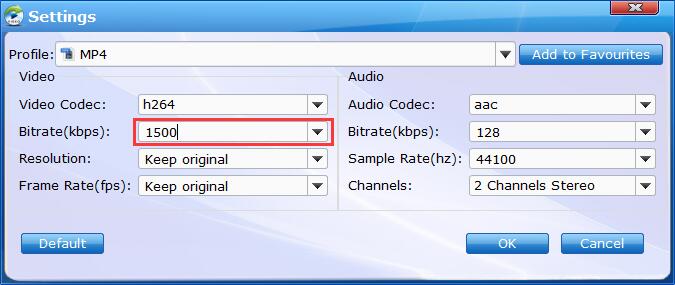
Step 3. Get ripping started.
Hit the Convert button to rip DVD for Jellyfin at lightning speed with best quality.
Once you've ripped your movie collection, you can run Jellyfin and add the ripped DVD digital MP4 video to Jellyfin. Install Jellyfin app on any of your devices to stream and watch the DVD movie video anytime and anywhere you want.
