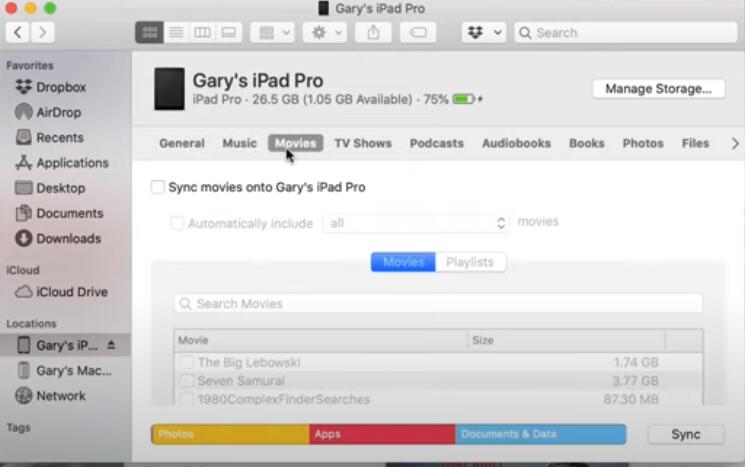DVDs are yester-year's technology for certain, and nowadays many people don't or rarely buy new DVDs. However, many of us may still own a big collection of old home videos, movies, and TV series on DVDs being stored on shelves, in boxes, or somewhere else in house. You can certainly watch these DVDs the usual way, with a DVD player, but wouldn't it be great to add your DVD movies to Apple TV app, so you can sync them to your iPad or iPhone, and watch them anywhere? If you're looking for an easy way to sync favorite DVD movies using the Apple TV app on your Mac with your iOS devices, you've come to the right place. Here is how you can get the job done easily and quickly.
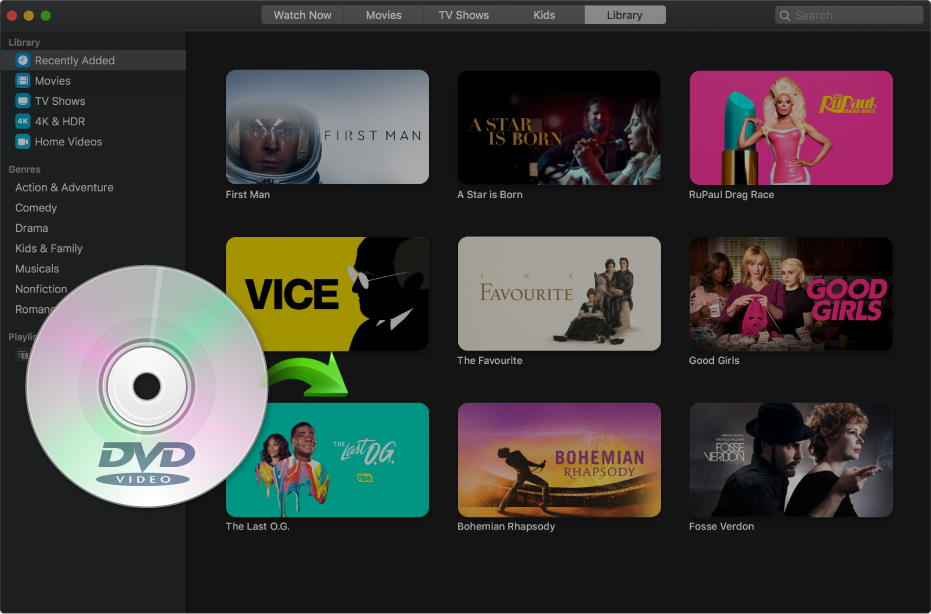
A Look At the Apple TV App in macOS Catalina
The macOS Catalina comes with a new TV app. This app takes over the movie and TV show purchasing and rental features from the old iTunes app. An important aspect of the TV app gives Mac users access to the new Apple TV+ service, as well as the ability to subscribe to channels such as HBO, Showtime and CBS through a subscription. Moreover, you will also use it to access your own video you store in your TV app library.
Of course, most of us are not about to pay iTunes' ridiculous prices to watch movies and TV shows we already own on DVDs. Instead, we'll just rip those DVD discs to an Apple-friendly format like MP4, M4V or MOV and then adding the ripped DVDs to the TV app library.
Which Tool is the Best Program for Ripping DVDs to TV app on macOS Catalina?
There is a long list of tools out there that allow you to decrypt and copy DVDs to your Mac. When it comes to ripping DVD on Mac for free, HandBrake is always the first to recommend. It can rip DVDs to MP4 and MKV within a few steps. However if you try to use HandBrake to rip read-only DVDs, you will probably end in failure. Only with the help of libdvdcss, HandBrake can only decrypts and rips some certain DVDs with CSS. But the annoying thing is that libdvdcss doesn't always work and the process is very slow. To rip any copy protected DVD freely, you need a more powerful alternative.
If you don't want to be held back by slow process, poor output quality and want to look for the best option to extract MP4, MOV, MP4 videos from DVDs, EaseFab DVD Ripper for Mac is there for you. This program comes with an intuitive inferface which is very easy for beginners to handle. With it, you can effortlessly rip DVDs to Apple TV app friendly video formats with best balance in speed, optimal quality and small size. This software also comes in a Windows version for those who wanna copy DVDs to iTunes library on Windows.
To convert and rip DVD on Mac (macOS Catalina), EaseFab DVD Ripper for Mac is the most professional tool. With more than 10 years experience in the field of DVD ripping, it is well-received by users all the time.
● DVD ripping options: Rip DVD to H.264, MP4, MOV, M4V, AVI, WMV, MPEG, H.264, FLV, MOV, M2TS, etc. Output device profiles incl. iPhone (11/Pro/Max/XS/XR/8/7/6S/6), iPad (Pro/mini 4/Air 2), Apple TV, Samsung (Galaxy Note 10/S10/Note 9), Huawei Mate 10 and more.
● Supported DVDs: DVDs with CSS encryption, region code, Sony ARccOS, UOPs, RCE, Disney X-project, etc. Continuously update to support the latest DVDs. Fully support 99-title DVDs, music DVDs, movie and TV series DVDs, Disney DVDs, workout DVDs, Japanese adult DVDs, etc.
● DVD backup modes: 1:1 copy DVD to Video_TS folder, copy DVD main title/full title to a single MPEG2 file in 5 minutes.
● Ultrafast conversion speed: Copy DVD with X2 faster speed than others. Accelerate DVD ripping speed with support of Multi-core (up to 8) CPU & Hyper-threading.
● Flexible Settings: Adjust codec, resolution, frame rate, bitrate, etc. Add subtitle, cut video & remove black bars.
[Guide] How to Transfer DVDs to Apple TV app on macOS Catalina
Step 1. Load DVD Files
Insert a DVD into your DVD drive, and click the load dvd button. The program will add the DVD to the program and list all the titles. Double-click one of the titles, and you can preview the movie in the Preview window on the right. See the picture below. You can also import ISO files, IFO files or DVD folder for conversion.
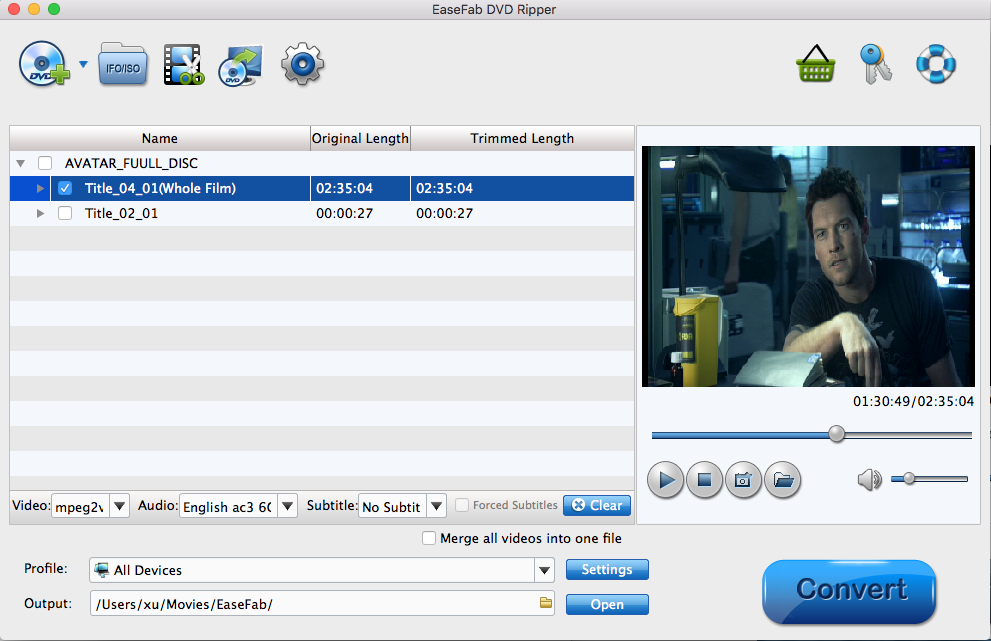
Step 2. Select the subtitle (Optional)
If you do not want to rip DVD with subtitles, please skip this step. To select the subtitles you like, simply click Subtitles and select the one you prefer. You can also choose preferred audio track from the Audio drop-down lists.
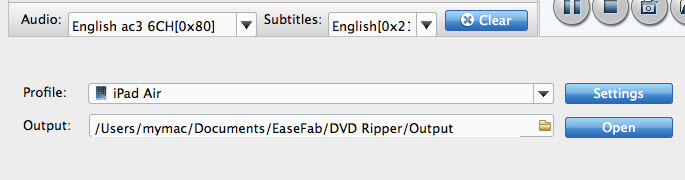
Step 3. Select TV app/iOS supported format
Click Profile and move mouse cursor to Apple catelog and then select the desired device model on which you want to play the DVD files. Of course, you can also choose an iTunes compatible format like MP4, M4V, MOV from the Common Video catelog.
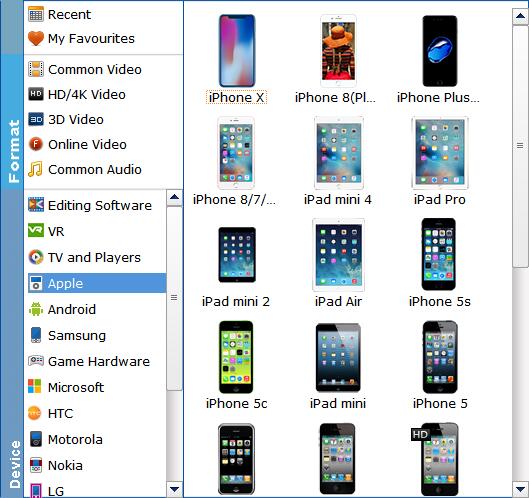
Step 4. Initiate the conversion process - DVD to TV app on Mac
After selecting your desired format and the destination file you can opt to make changes or settings and if you are OK with the way the format is click the Convert button to initiate the conversion. This might take some time; however, it is important to note that the conversion time depends on the size of the DVD movies.
When the conversion completes, open your Apple TV app and transfer the ripped DVD movies to your TV app library and then sync them to your iPhone, iPad, Apple TV, etc.
How to import ripped DVD movies to your TV app library
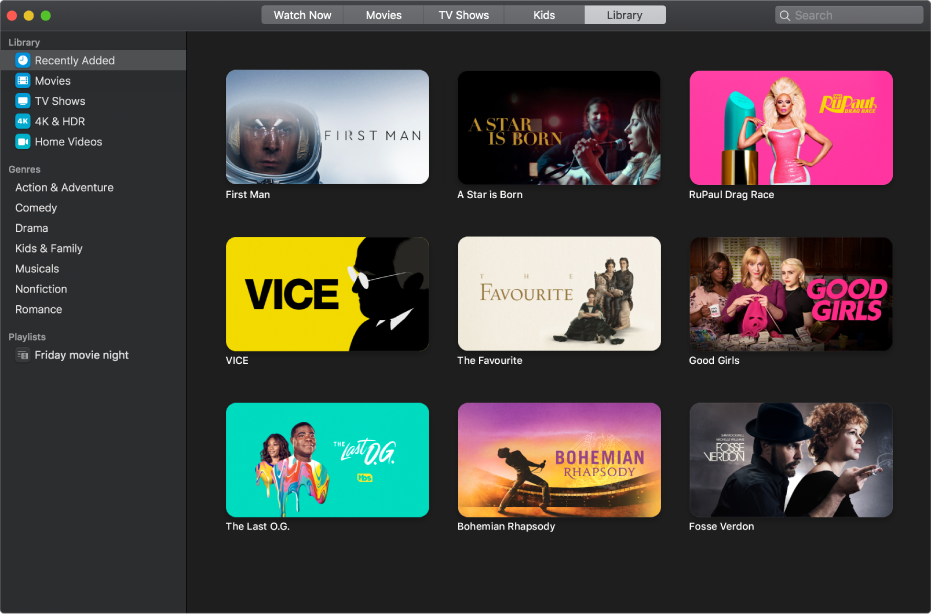
You can import movie files so that you can watch them in the Apple TV app.
1. In the Apple TV app on your Mac, choose File > Import.
2. Locate a movie file on your Mac, then click Open.
Imported movies appear in the Home Movies category in the sidebar of your library.
How to Sync Ripped DVD movies across devices in the Apple TV app?
In the Finder if you have your device connected, I have an iPad connceted here, then you can see all of different screens we used to see in iTunes. They are now in the Finder including the ability to sync movies and TV shows to my iPad.