In order to keep DVD discs from scratching, or manage their movies in a more convenient way, more and more people are fond of making digital copies of their DVD movies. Maybe you want to backup and convert DVD with mutliple audio and subtitle tracks while your DVD movies have several languages so that you can switch which language you can listen. Is it possible to store DVD movies into MKV, MP4, MOV or other video files on PC with your desired audio tracks and subtitles preserved and then make indoors life more interesting and pleasant by watching DVD/Blu-ray movies on home LED TV and let the HI-FI devices (including radio tuners, preamplifiers, power amplifiers and loudspeakers) maximize the sound quality and hearing enjoyment.
In fact, there are many guides online out there that allow you to convert DVD to MKV, MP4, MOV, etc. with mutliple audio and subtitle tracks. However, the process needs several softwares. Then is there a "One-Click" Software what can perform this? The answer is surely "Yes". Here I present EaseFab LosslessCopy to you, simple steps you are able to keep multiple audio and subtitle tracks when backing up DVD discs for playback on computer or HD media player.
Overall, EaseFab LosslessCopy is a powerful program with the ability of backing up Blu-ray/DVD collection to multi-track MKV without quality loss, ripping BD/DVD movies to MP4 and MOV with multiple audio streams, and converting BD/DVD from hard discs to virtually any popular video and audio format so that you can freely watch movies on Apple iOS devices, Android OS devices, Windows RT/Pro devices, HDTV, 3D TVs, PSP, PS4, PS3, Plex, WDTV Live, Roku 3 and more devices. In recent update, LosslessCopy can support ripping Blu-ray/DVD movie to H.265/HEVC MP4 with better video quality compared to H.264 MP4 in same profile presets. At the meantime, this multi-track Blu-ray/DVD converter can be considered as a user-friendly movie editing tool with the professional functions to trim, crop, merge, insert subtitles, export srt/ass/ssa subtitles, add video effects in the destination movie.
Let's see togehter how EaseFab LosslessCopy keeps your desired audio and subtitle streams when backing up DVD discs to MKV.
Backup/Convert DVD to MKV with multiple audio and subtitle streams
Step 1: Load DVD movies
After you open EaseFab LosslessCopy, click ![]() button to add the DVD files you want to rip. On the software main interface, there is a viewing window provided for you to preview the DVD files to ensure the files are what you want to rip. You can also take snapshots of the DVD movies when previewing them.
button to add the DVD files you want to rip. On the software main interface, there is a viewing window provided for you to preview the DVD files to ensure the files are what you want to rip. You can also take snapshots of the DVD movies when previewing them.
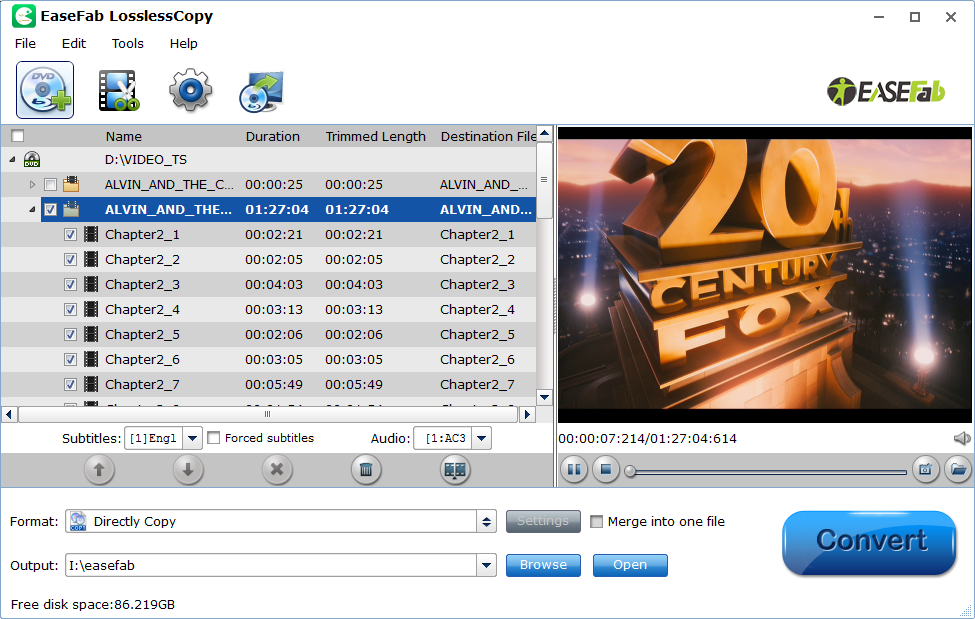
Step 2: Choose multi-track output - Lossless MKV
Click the format bar to follow "Multi-track Video" > "Lossless/encoded Multi-track MKV (*.mkv)", which enables you to get the output video with multiple audio tracks and subtitles.
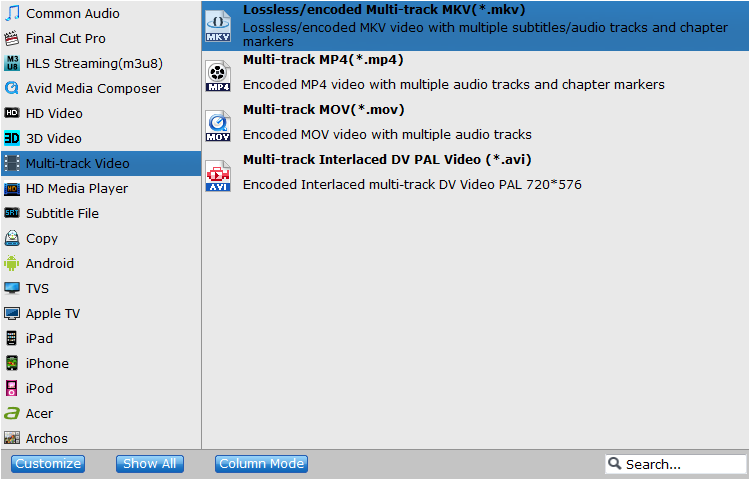
Step 3: Multi-task settings
Click "Settings" to switch to the "Multi-task Settings" interface where you can change video/audio/subtitle settings. Click the "Audio" tab to check the audio channels you want and uncheck the unwanted. Click the "Subtitle" tab to check the subtitle language you want to keep and uncheck the unwanted ones.
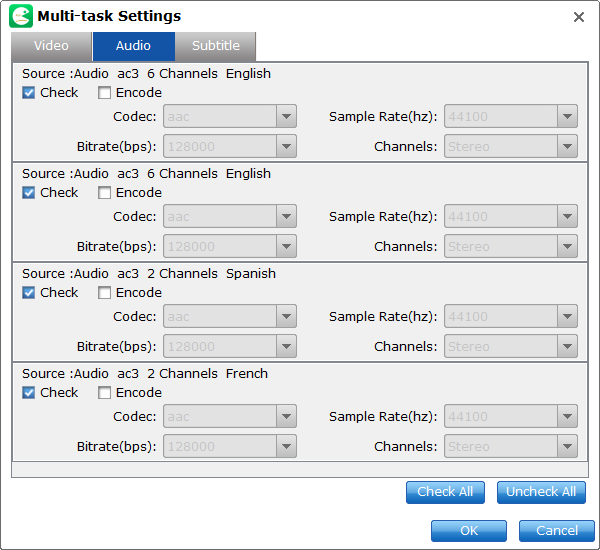
Step 4: Start converting DVD to lossless MKV
Go back to the main UI and click "Convert" to start conversion from DVD to lossless MKV with multiple audio tracks and subtitles preserved.
