
The new GALAXY Note 10.1 (2014 Edition) boasts extremely high WQXGA resolution (2560*1600) with crystal clear viewing quality and big screen. The outstanding resolution offers you the utmost viewing experience. Full HD contents are fully supported without compromising quality. All these features make the Note 10.1 ideal for playing movies on. However, same as other tablets, the Galaxy Note 10.1 does not have a built-in DVD-ROM or DVD player. If you want to watch DVD movies on Galaxy Note 10.1, you may have to convert DVD to Galaxy Note 10.1 compatible video formats first.
In fact, it's easy to transfer DVD videos to Galaxy Note 10.1 as long as you got a DVD Ripper in hand. This article will tell you how to convert DVD to Galaxy Note 10.1 supported video formats so that you can enjoy your favorite DVD movies on the go.
To finish the task, EaseFab DVD Ripper is highly recommended. It is easy to use for editing and conversion and makes great quality copies of your DVDs. The DVD to Galaxy Note 10.1 converter can help you rip and convert all the DVD discs even DVD ISO/IFO image files. The audio/video synchronization is very good, the size of the subtitles too. If you are a Mac user, you can turn to the Mac DVD Converter. Below is how.
Free download the DVD Ripper trial version:
How to copy a DVD from PC/Mac to Samsung Galaxy Note 10.1
Converting DVD to Galaxy Note 10.1, Galaxy Tab, smartphones with EaseFab DVD Ripper is simple as ABC. After downloading, follow the wizard to install and run the program. Then follow the steps below to rip DVD to Galaxy devices playable videos in a few clicks! The below guide takes DVD Ripper for Windows (Windows 8 compatible) screenshots for example.
Step 1. Add the DVD movies
Insert the DVD disc into your computer's DVD drive and click the "Load DVD" button on the top left to select and load the DVD movies you want to play on your Galaxy Note 10.1. ISO and IFO files are also supported. After the movies are loaded, you can preview them on the right viewing window and adjust volume or take snapshots freely.
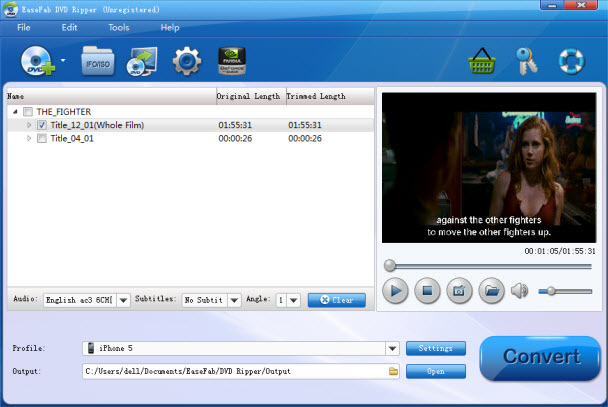
Step 2. Choose desired subtitles (Optional)
Select the main title and set subtitles/audio language you'd like to preserve. If you do not want to rip DVD with subtitles, please skip this step.
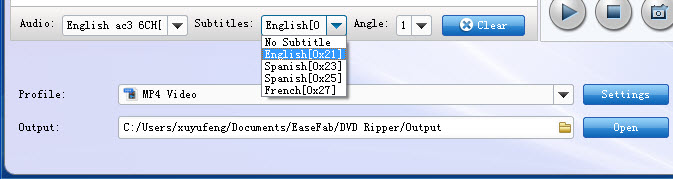
Step 3. Choose output format
The DVD Ripper provides you the preset video format for Samsung Galaxy Note 10.1. Just click "Profile" and select "Galaxy Note" from "Samsung" category to get videos with optimized settings for playing on your Galaxy Note 10.1.

Tip: If you're are not satisfied the output videos, you can click on settings you could easily set bitrate, frame rate, codec, channels, sample rate, etc to adjust parameters that affect video quality and file size for the video you prefer. keep in mind that bitrate higher results in big file size, and lower visible quality loss, and vice versa.
Step 4. Start to convert DVD to Galaxy Note 10.1
When you have finished all the above settings, you can simply click the Convert button on the main interface and let the software do the DVD to Galaxy Note 10.1 conversion for you. After the conversion, click "Open" to locate the converted video files and then transfer them to your Galaxy Note 10.1 for watching on the go with ease.
