![]()
The Goolge Pixel C is the best Android tablet money can buy. It runs the latest version of Android and its performance is lightning fast. The Google's latest tablet has a 10.2-inch sharp, bright and colorful display with a resolution of 2560*1800 and its density is 308 ppi. So it will be great to play videos and view photos on it. However, the same as other tablets, DVD is not supported by Goolge Pixel C. The reason is the Pixel C doesn't have a built-in DVD-ROM or DVD player. To play DVD movies on Google Pixel C, you will need to rip and convert DVD to a fully compatible format with Google Pixel C first.
In fact, it is easy to watch DVD videos on Google Pixel C as long as you got a DVD Ripper in hand. This article will tell you how to convert DVD to Google Pixel C playable video formats so that you can enjoy your favorite DVD movies on the go.
There are many programs out there that allow you to make copies of your DVDs and let you watch them the way you want to view them. The recommended program is EaseFab DVD Ripper. It can professionally rip DVD to Google Pixel C supported video format with fast speed and excellent output quality. In addition, this DVD ripping tool can also convert DVD to various popular video formats like AVI, MP4, WMV, MPEG, MOV, FLV, MKV, 3GP, etc. as well as rip DVD to optimized video for playback on iPad, iPod, iPhone, Zune, Creative Zen, Archos, iRiver, Blackberry, Xbox 360 and more.If you are a Mac user, you can turn to EaseFab best DVD Ripper Mac (El Capitan included), which has the same function as the Windows version. Now download the right version and follow the tips below to finish your task.
How to convert DVD to Google Pixel C in clicks
Step 1. Load Your DVD Movies
Launch the program and click Load DVD: Load DVD Folder, Load ISO Files or Load IFO files to import the DVD movies you want to rip. As you see, all added files will be listed below and you can preview them, take snapshots, choose subtitle and audio track, etc. as you like.

Step 2. Choose The Output Format
Click Profile column to choose Pixel C supported format for output, MP4 is one of the best supported formats, so you can choose Common Video -> MP4 Video, with this format you can play DVD on Pixel C tablet smoothly. Basically the "Android" > "Android Tablet" is highly recommended here.
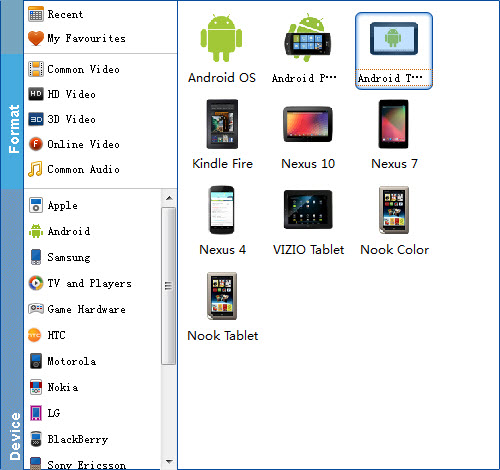
Tip: If you think the video quality this not suitable for your Android Tablet, you can first choose any one of the provided type, then change the settings. Please remember the file size is based more on bitrate than resolution which means bitrate higher results in bigger file size, and lower visible quality loss.
Step 3. Start Converting Your Movies
After all necessary settings, simply click the big Convert button to start converting the added DVD files to Pixel C compatible videos. Wait for the conversion to complete and click Open Folder to get the converted videos instantly. After that, transfer them to your Google Pixel C tablet and watch them anywhere you go. Just enjoy your movies!
Read More:
How to Rip DVD with the Right Subtitle
How to Digtize Your DVD Collection Quickly and Easily
How to Rip DVD in High/Best Video Quality
