"I have a few DVDs I want to turn into something Emby can play back easily. So far the options I've found are handbrake (lossy), makemkv (lossless but is kinda buggy, at least for me) and random pieces of software dating back to 2010..."
Emby can bring all of your media files like audio, video, music, movies, and photos at a centralized place. It allows users to access media content on all devices they love to watch anytime and anywhere. For the movies, and TV series on DVDs, you can rip these DVDs to Emby supported digital files and then add your DVD collections to Emby Media Server for easily streaming and playback across all your devices without discs. Check below what is the optimum format for ripping DVDs for Emby and how to fast copy and get DVD to Emby server with best quality in a smaller file size.

Contents:
Part 1. What Is the Best Format for Ripping DVDs to Emby Media Server
Before getting into the guide of ripping DVD to Emby, we first need to make clear which formats Emby Media Server can accept. In fact, the server can recognize just about all digital video and audio formats. However, Emby's media compatibility and video quality limitations really depend on the devices you want to play video with, and what they support. The typically native supported codec of Emby is MP4 (H.264+AAC). Videos satisfying the standards of the following can usually be directly played with Emby:
Container: MP4 | Resolution: 1920×1080 or smaller | Video Encoding: H.264 (level 4.0 or lower) | Video Framerate: 30fps | Video Bit Depth: 8 | Audio Encoding: AAC
4K UHD videos matching the requirements below can be directly played on some 4K devices recognized by Emby app:
Container: MP4 | Resolution: 3840×2160 or smaller | Video Encoding: HEVC (H.265) | Video Frame Rate: 30fps | Video Bit Depth: 8
4K/1080p videos or other videos not conforming to the above parameters will usually need to be either directly streamed or transcoded. Many devices have additional Direct Play video, music, 4K supports like MKV (H.264, HEVC/H.265), MP4 (H.265), AVI, ASF, M2TS/TS (H.264, HEVC/H.265), MOV, WMV, 4K H.264, 4K HEVC (H.265), VP9, 3GP, FLV, OGG, WAV, AAC, AC3, etc.
Why MakeMKV and HandBrake are not the best software for ripping DVD to Emby?
As for ripping DVDs for Emby, MakeMKV just extracts the video and audio from DVD, that explains why it is fast and why the output file is very large. Handbrake also outputs a large file about 6GB when ripping a feature-length DVD movie to MP4 based on the test. Worse still, it runs sluggish and often crashes in the middle of process. Plus, the commercial DVDs aren't in their domain which they can handle with.
Which Tool Is the Best Program to Rip DVD for Emby?
If you don't want to be held back by slow processing, complicated process and you want get optimal quality and small size for the DVD to Emby ripping, abattle-tested DVD converter like EaseFab DVD Ripper can get the best possible results in a balanced way. It is a 100% clean and secure DVD ripper for Windows 10/8/7 and Mac which can rip DVDs (including copy-protected DVDs) to Emby Media Server compatible MP4 format at ultrafast speed thanks to the support for Intel/NVIDIA hardware acceleration. Emby doesn't support ISO image and Video_TS folder. You can use EaseFab DVD Ripper to convert these disc image files to Emby compatible format.
It can also convert DVD to VIDEO_TS, MPEG, WMV, MOV, FLV, MP3, iPhone, Apple TV, Android, etc. and supports various types of DVDs, homemade & commercial DVDs. You can freely adjust output video/audio parameters, including change resolution, codec, bit rate, frame rate, aspect ratio, etc. to fit in different devices. The following is a simple tutorial about how to rip DVD for Emby.
Part 3. How to Rip DVD to Emby with EaseFab DVD Ripper in 3 Simple Steps?
Free download and install EaseFab DVD Ripper on your computer, then follow the step-by-step instruction below:
Step 1. Load source DVD
Input the DVD disc to DVD-ROM. Launch EaseFab DVD Ripper and put the click on the DVD Disc button to import the original DVD you want to put into Emby.

Step 2. Choose MP4 as output file
Click Profile bar and select MP4 (codec: h.264+aac) from Common Video category. Optionally you can choose preferred audio track, subtitle, output folder according to your needs.

Tips: With the right settings you can retain the quality of the original DVD while also saving space. This is particularly helpful when streaming over your network, depending on your network quality. Simply click Settings bar and you can tweak the settings to your satisfaction and even save it as preset.
Recommended video size settings for ripping DVDs to Emby:
● You're not suggested to adjust the frame rate and aspect ratio, if not necessary.
● Adjust the bitrate to a lower level. For example, adjusting the original Normal Quality to bitrates of around 1500-2000 is acceptable without noticeable pixellation but this will help convert a DVD at 7.5GB to a smaller MP4 file at 1.2Gb - 1.6Gb.
● Lower the resolution. Typical DVD videos are 720×480 (NTSC) and 720×540 (PAL). Adjust the resolution to 640×480 won't make any quality difference.
Please note: Adjusting these variables have some effect on the re-encoded video quality. Remember the file size and video quality is based more on bitrate than resolution which means bitrate higher results in big file size, and lower visible quality loss.
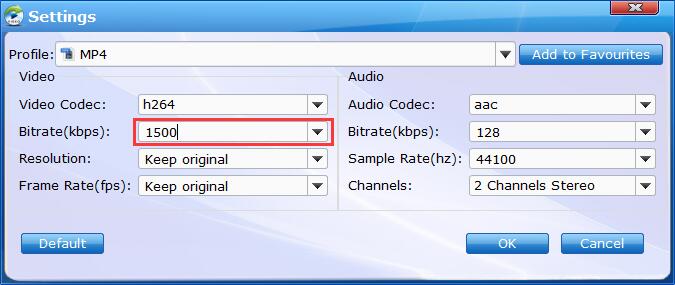
Step 3. Start conversion
Hit the Convert button to rip DVD for Emby at lightning speed with best quality-size balance.
