"I have a Nvidia Shield TV with Kodi installed on it and I have a Samsung SE-208DB which supports the AV Connectivity. I've read many threads about that topic and the only way to legaly watch real DVDs with an external drive on Shield TV requires the drive to have the AV mode. So I have one here... Everytime it tells me that it was ejected despite the drive is still closed with the disk in it. Does anyone know how to fix this? I really want to make my Shield TV capable to play physical DVD disks without having a big ass DVD Player next to my TV..."
The Nvidia Shield offers just about every must-have app, including Amazon Video, Netflix, Plex Media Server, and many include 4K along with HDR. It's a versatile gaming platform with an improved controller. Voice search and interactivity, from controller or remote, work well. You can also plug-and-play an external hard drive, and transfer files to and from other computers and drives on your network. The best Android TV streaming box can play any audio and video file type with the right app. However, it's impossible to watch physical DVD discs from an external USB DVD drive with Nvidia Shield TV.
What if you want to stream and play your favorite movies, TV series on DVDs on Shield TV? Actually, it's easy to achieve your goal if you turn DVDs to Shield TV supported digital file formats in advance. This way you can not only save up on your local storage space, but also be able to access your DVD file library on your Shield TV once you've stored them to Cloud, USB hard drive, PC, NAS drive as long as internet connection is available. This article below is a simple way to rip your DVDs for Shield TV, and how to keep a good quality-size tradeoff.
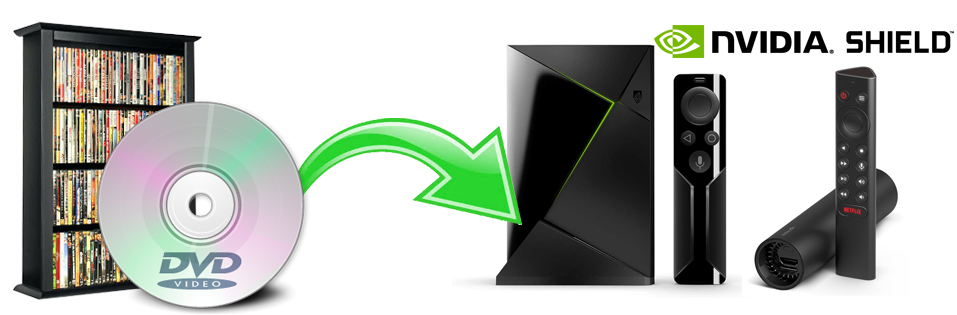
Get An Easy-to-use Tool to Rip DVDs for Nvidia Shield Android TV
There are many free and paid DVD ripping programs on the market. When it comes to ripping DVD, HandBrake is always the first to recommend. It can rip DVDs to MP4 and MKV within a few steps. However if you try to use HandBrake to rip read-only DVDs, you will probably end in failure. Only with the help of libdvdcss, HandBrake can rip some read-only discs. But the annoying thing is that libdvdcss doesn't always work.
If you don't want to held back by slow processing and copy protections, EaseFab DVD Ripper will be your best choice. This software is available to cope with both home-made and all store-bought DVD discs without hassle. It is built with powerful decryption technology for (DVD region code, UOPs, CSS encryption, Disney's fake etc.) copy protected ISO images and encrypted movie DVDs, even those Disney DVD movies with X-project DRM. The program has the top performance when converting DVD to MP4, H.264, H.265, AVI and other mainstream video formats for further streaming and playback on your Shield TV without any trouble. Moreover, you can easily get best possible balance in fast speed, optimal quality and small size.
Simple Steps to Rip DVDs for Playback on Shield TV with Best Results
To begin with, you need to download and install EaseFab DVD Ripper Windows or Mac version on your computer. The guide below takes the Windows version for an example. Mac version has the same process.
Step 1: Load the source DVD files.
Insert the DVD disc into your computer's DVD drive or an external USB DVD drive. Launch EaseFab DVD Ripper, click Load DVD to add the DVD files to the program. All loaded files will be displayed on the left item bar.
Tips: After the files are loaded, you can select the subtitles and audio track you prefer. On the right windows, you can preview your files and take snapshots of your favorite movie scenes.

Step 2. Choose a proper output format.
By default, the Shield TV only accepts videos in H.264, H. 263, Mpeg4, VP8, MJPEG, and AVI. But you can play almost any file format with installed media player. For general uses, the MP4 (codec: h.264+aac) in Common Video category is recommended, as it's widely supported by the defult and third-party media players in Shield TV. To get the best possible output quality and smallest file size, you can also choose HEVC MP4. It has 50% smaller size at the same quality.
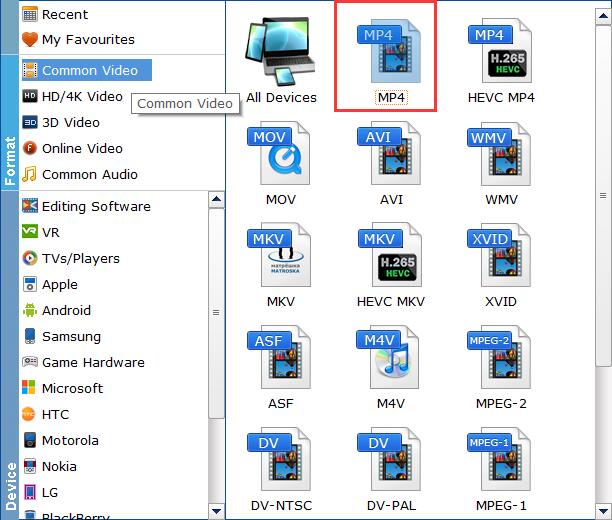
Tips: If need to get a good balance between file size and output quality when digitizing a DVD, flexible options are offered to further reduce the size of the ripped video. Click Settings button beside the profile bar and enter into the parameter settings page. A slew of other variables such the video/audio codecs, pixel dimensions, frame rate, bit rate, audio sampel rate, etc. will help convert a DVD at 7.5GB to a smaller MP4 file to make more room.
Recommended video size settings for ripping DVDs to Shield TV:
◆ You're not suggested to adjust the frame rate and aspect ratio, if not necessary.
◆ Lower the bitrate to a lower level. Adjusting the original Normal quality to bitrates of around 1800-2000 is acceptable and can make your ripped MP4 movie around 1.0-1.6GB in size, 80% smaller than the original DVD movie, and to the naked eyes, it's highly unlikely to distinguish the difference between the original movie and the re-encoded video.
◆ Typical DVD videos are 720×480 (NTSC) and 720×540 (PAL). Adjust the resolution to 640×480 won't make any quality difference.
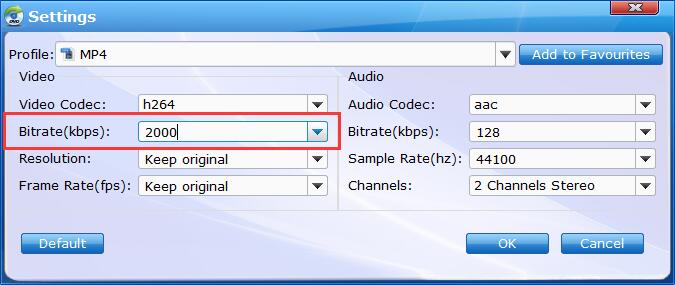
Step 3. Start the DVD ripping process.
Optionally, you can the Folder icon in the Output bar to choose any location on your computer disk as the destination to save the output files. After everything is ready, you can hit the big Convert button to start ripping the movie to Shield TV compatible MP4 file with a good quality-size tradeoff.
After the conversion completes, you can click "Open" button to locate the generated MP4 files and then store them on Cloud storage server, USB hard drive, PC, NAS drive. Now you're free to stream and watch your favorite DVD movies or TV series on your Shield Android TV without hassle.
