
The Roku 3 is really a great combination of on-demand media and easy access to your own extensive media library that made Roku's case, not to mention an attractive price tag. Mostly you may use the Roku 3 as a top-up box for your Plex media center. Officially, the Roku 3 only supports H.264 MKV and MP4/M4V video, meaning that's the only media recognized over USB and Plex' Direct Play. The point here, DVD format is not supported and you may find it a painful experience to stream DVD to Roku 3 via Plex. Luckily, there is an easy workaround to fix the issue. If you're interested in doing likewise, we have a great tutorial for you, guaranteed to play DVD movies on Roku 3 thru Plex.
Actually, it's not as difficult as you imagine. What you need is a just a common DVD Ripper like EaseFab DVD Ripper. It's easy to use for conversion and makes great quality copies of your DVDs. With it, you can convert your DVD movies to a Plex friendly format (H.264 MP4) for streaming to Roku 3 with fast encoding speed and high quality. In addition, the program has outputs with optimized settings for your portable device like iPad Air, iPhone 6, Samsung Galaxy Tab 3, Galaxy Note 4, etc. You just need to select the device as the output format and you can rip DVD to fit your device without further settings.
Download the DVD to Roku converter:
How to Rip and Stream DVD over Plex to Roku 3
The guide below will teach you how to convert DVD to Roku 3 supported MP4 formats so you can stream your DVD movies over Plex to Roku 3, Roku 2 or the original Roku with ease.
Step 1. Load DVD movies
Insert your DVD disc to your computer's drive, then launch the DVD ripping software and click the "Load Disc" button to have the DVD content imported. You can also add VIDEO_TS folder, DVD ISO files are the source files for converting.

Tip - Select Subtitles (Optional) If you want to rip DVD with subtitles, simply click Subtitles and select the one you prefer. You can also choose preferred audio track from the Audio drop-down lists.
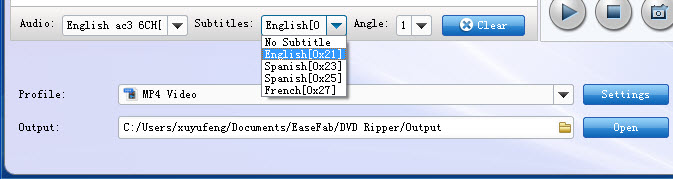
Step 2. Choose output format
As you know, both Plex and Roku 3 supports H.264 MP4 video files perfectly. To stream DVD over Plex to Roku 3, simply click "Profile" bar and choose "MP4 video" from "Common Video" category.
Tip - Advanced Settings: With the right settings you can retain the quality of the original DVD while also saving space. This is particularly helpful when streaming over your network. Simply click Settings bar and you can tweak the settings to your satisfaction and even save it as preset.
Step 3. Start ripping
Finally, hit the "Convert" button at the bottom of the main interface to start the conversion. It will automatically convert DVD to Plex Media Server compatible video files for further streaming to play on Roku 3.
Once the conversion is finished, click "Open" to quickly find the converted movies. Then, Plex will recognize, catalog, play and stream these DVD files to Roku 3 at ease.
Additional Tips:
As mentionded above, officially, the Roku 3 only supports H.264 MKV and MP4/M4V video. If you want to prepare all of your media files (VOB, MKV, AVI, MPG, DVD and Blu-ray) for playback on Roku 3, you can get EaseFab Video Converter Ultimate (an all-in-one video, DVD and Blu-ray solution) to achieve your goal smoothly.
Read More:
How to Rip DVD with the Right Subtitle
How to Digtize Your DVD Collection Quickly and Easily
How to Rip DVD in High/Best Video Quality
