As we know, a DVD movie can contain many chapters and titles. But you may just want to get some of the wanted chapters so as to play on your multimedia devices, or save time, or just share on video sites. Or you just want to rip a full DVD into a single video file with chapters kept so that you can skip to the exact chapter for covenient playback. If you have no idea about how to get the two jobs done, you've come to the right place. Keep on reading for details.
Click one of the links below to jump to the part you need:
Best Program to Rip DVD Chapters Easily and Quickly
There are many programs out there that allow to rip and convert DVDs into digital video files. If you're looking for ease-to-use yet powerful tool that can convert your desired DVD chapters and rip a full DVD with chapters kepts, EaseFab LosslessCopy should be the best choice. With it, you can not only rip desired chapters off a DVD and save them as individual files, but also you can rip a full DVD into a single file with chapters kept.
Besides rip DVD chapters in different methods, EaseFab LosslessCopy has top performance when it comes to ripping and copying DVDs, such as:
▶ It can rip DVDs protected by DVD CSS, region code, RCE, Sony ArccOS, UOPs, Disney X-project DRM and more independently. 99-title DVDs and workout DVDs are fully supported. It automatically ticks the right title and delivers high-quality output in order. No crashes. It can also deal with Blu-ray files, including UHD 4K discs.
▶ It provides 320+ different output formats. LosslessCopy is able to convert Blu-ray/DVD to MP4, AVI, MKV, MOV, FLV, MPEG MP3, AAC, M4A and other mainstream video/audio formats.
▶ It offers a library of preprogrammed optimization profiles for specific devices such as smartphones, tablets, gaming systems, smart TVs and more.
▶ 1:1 Disc Backup: Directly Copy main movie from BD/DVD discs and leave out extras; 1:1 Backup original Blu-ray and DVD to computer hard drive with all languages, subtitle tracks and chapter info; Lossless rip DVD/Blu-ray to MKV with full video, audios, subtitles, menus and chapters.
▶ Advanced Customization tools: LosslessCopy allows you to manually adjust codecs, aspect ratios, bit-rates, frame rates and more before you rip a DVD or Blu-ray. Also, it includes a basic video editor you can use to trim away unwanted footage, crop video, add watermarks and edit subtitles.
▶ With the Intel QSV and NVIDIA CUDA powered hardware acceleration, the conversion is processed on GPU instead of your computer's CPU and you can convert a full DVD disc to H.264 MP4 as short as 10 minutes.
Part 1: How to rip preferred/desired DVD chapters Into individual files
Step 1. Load the source DVD movie.
Install and launch EaseFab LosslessCopy on your PC, insert the DVD disc to your computer drive or external DVD drive. Click Load Disc button to have the DVD movie uploaded to the program. By default, EaseFab LosslessCopy choose the longest title which is usually contains the main movie or music video content. To rip only desired DVD chapters, you need to uncheck the longest title and then check the desired chapter you want. If you double click the chapter to make sure whether the chapter is what you need.
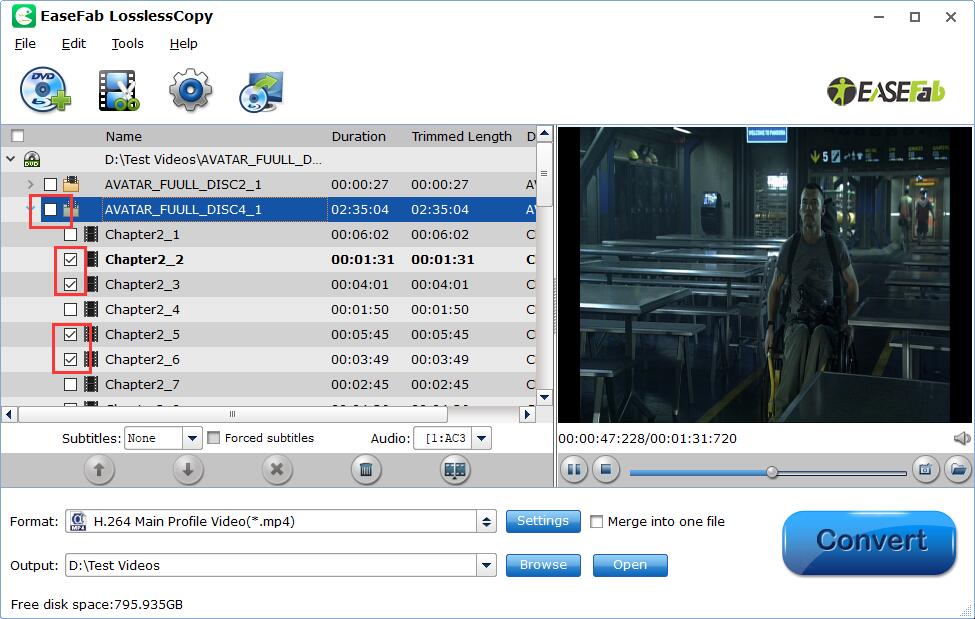
If you want to rip all the DVD chapters into individual files, there is an easy way to get the job done.
1. Uncheck the longest title.
2. Move your mouse cursor on the longest title and then right click and select Check Subchapters.
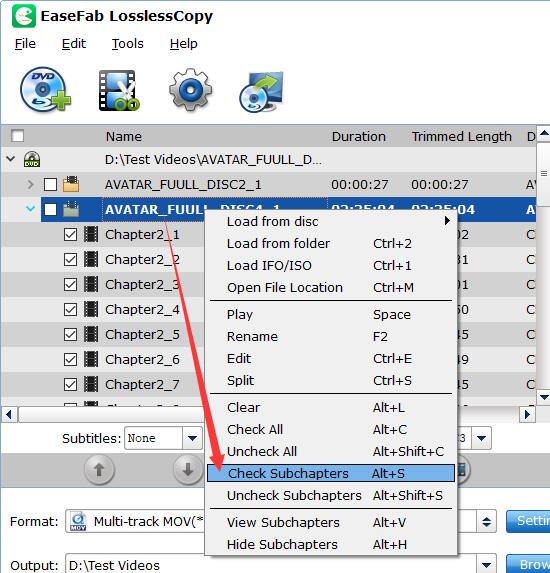
Step 2. Select the output format.
Click Format bar and select the format you prefer. As you can see, you can either convert individual chapters to AVI, WMV, MP4, MOV, MKV, FLV, etc. or select a device icon to get videos with optimized settings for iPhone, iPad, iPod, HTC, Samsung, Zune, Motorola, Nokia, etc.
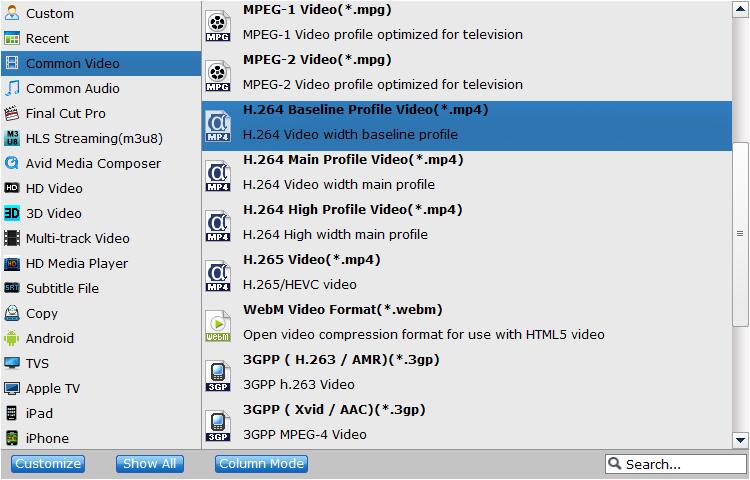
Step 3. Start ripping DVD chapters into individual files.
If you do not have other advanced and personalized settings, just hit Convert to begin ripping desired DVD chapters into individual video files.
Part 2: How to rip a full DVD to a single file with chapters kept
Step 1: Insert the DVD disc to your computer drive and then click the Load Disc button to have DVD movies uploaded to EaseFab LosslessCopy.
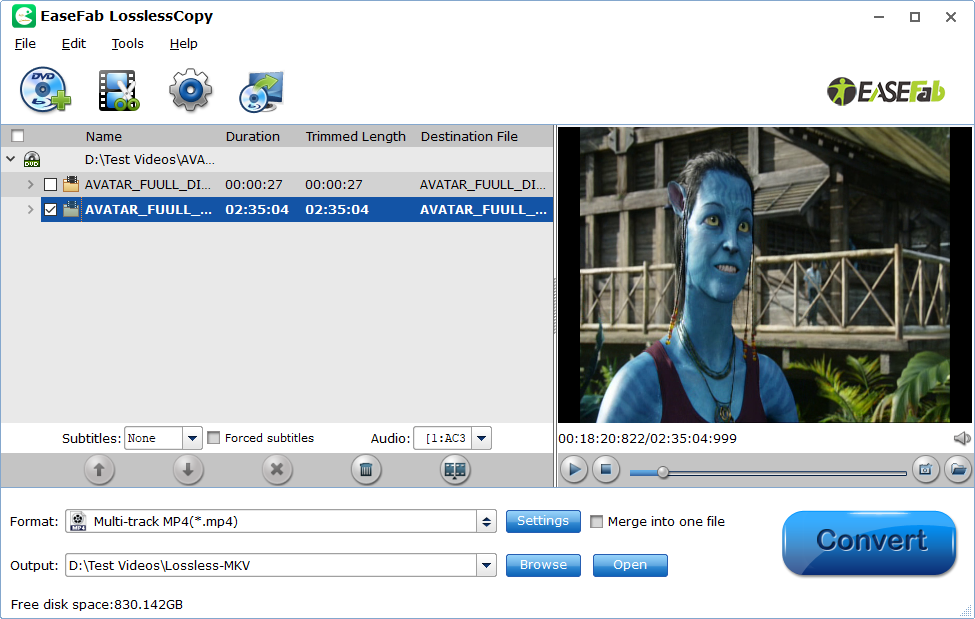
Step 2: From Format bar drop-down option, navigate to "Multi-track Video" main category, from its extended options, select Lossless/encoded Multi-track MKV(*.mkv), Multi-track MP4(*.mp4) or Multi-track MOV(*.mov) as the desired output format, which helps to keep the original chapter structure of the DVD disc.
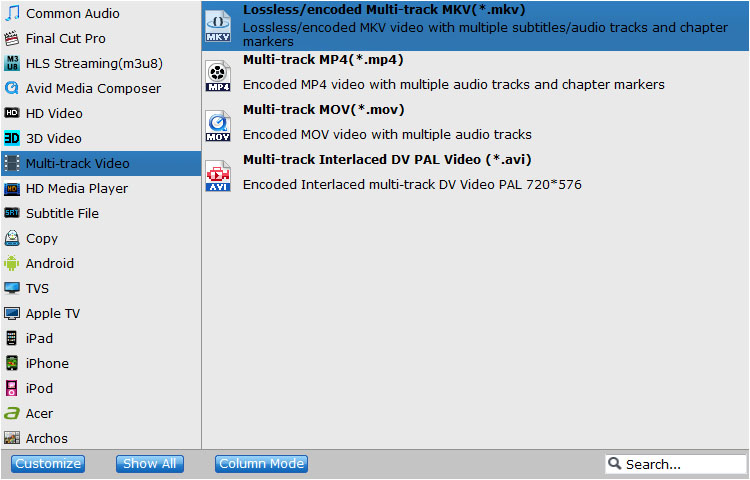
Tips: You can click Settings button to open Multi-trask Settings window, you can uncheck unwanted audio or subtitle tracks so that they won't be saved in the output MKV, MOV, or MP4 file. (Note: For Multi-track MP4 and MOV, Subtile settings is removed.)
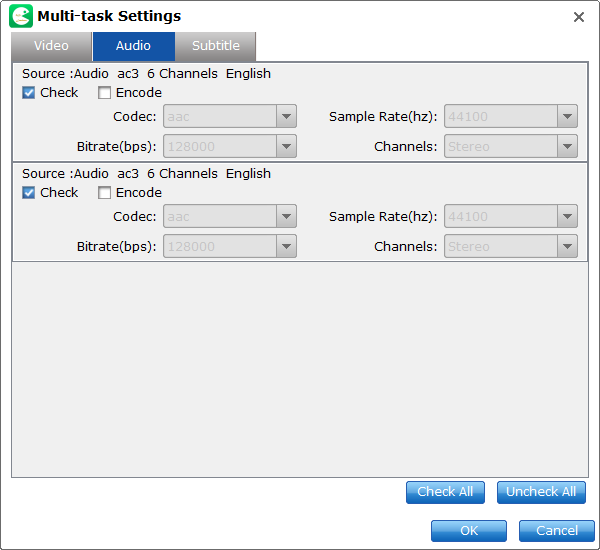
Step 3: After all setting is completed, hit right-bottom Convert button to begin the conversion from DVD to MKV, MP4 or MOV format with chapter markers well preserved.
Can Handbrake Rip an Entire DVD into Separate Files by Each Chapter?
When it comes to ripping DVD, HandBrake is always the first to recommend. However, Handbrake only gives 1 chapter per title from every disk which means you cannot use Handbrake to achieve this small target. Moreover, Handbrake can't handle copy protection. Even with libdvdcss being installed, HandBrake only rips some certain DVDs with CSS. And the annoying thing is that libdvdcss doesn't always work.
