
Plex is a media server application that enables us to share music, movies on TV, PS3, Xbox360, Android, iOS, and other DLNA-certified devices locally via home network connection, or remotely, as long as you have a Internet connection. You may have got a large collection of purchased or rented TV series DVDs and now want to get the TV series DVD to Plex in different episodes so that they can watch each chapter in your spare time. If so, you've come to the right place. This article will guide you through how to rip TV Series DVD to Episodes for Plex.
To finish the task, a DVD ripping software is necessary. If you've searched and found varying thoughts over a long period of time, you folks would find that Handbrake is not the latest/best way to backup DVD series to episodes for Plex. However, the open-source program doesn't have enough fund and labor to support it update to be compatible with each computer operating system upgrade. This easily leads to breakdown issue while ripping DVD to Plex on Windows 10 or Mac OS X El Capitan. Besides this disadvantage, it can't work in copy-protected DVD.
Luckily, there are so many professional and easy-to-use DVD ripping tools out there that can perform perfectly in DVD Series to Plex ripping aspect. On of the best DVD Series to Plex ripper is EaseFab DVD Ripper (available for Windows and Mac). With it, you can copy any copy-protected, even region-locked DVD to Plex supported format with fast encoding speed and excellent video quality. On Windows, you can get 10X times DVD ripping speed by H.264 codec which can make you rip more DVD TV series to Plex than Handbrake in the same time period. What's more, you are allowed to adjust video/audio bitrate, size, frame rate, channel in "Settings".
The process is straightfoward. No skills are needed. You can just convert TV series DVD to any popular video format you want with three simple clicks! What you need to do is to insert the DVD disc to your computer drive, click "Load DVD" to add the DVD files you want to rip to the program and select the output format you want, finally, click "Convert" to begin the TV shows DVD ripping process. If you're a Mac user, you can use the equivalent Mac DVD Ripper to rip TV series DVD to Episodes for Plex on Mac OS X (El Capitan included).
Free download TV series DVD ripper:
How to Rip TV Series DVD to Episodes for Plex?
Step 1. Add the DVD TV Series
Insert your DVD disc to the drive, then launch the DVD TV Series to Plex Ripper and click the "Load Disc" button to select and load the DVD TV Series to the app. This program will automatically choose the main title of the DVD TV Series disc. If you want to rip DVD to different episodes, you can tick each chapter instead of the whole DVD main title.
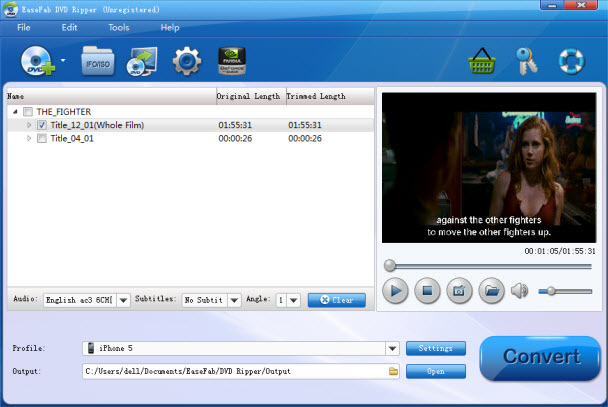
Tip: You can click on the dropdown list of "Subtitles" to select your needed subtitles so that you can view DVD movies with proper subtitles.
Step 2. Choose the output format
Click Profile and choose MP4 video from Common Video, which can be recognized by Plex well. MKV is also a good choice; as a container format it takes whatever you give it.
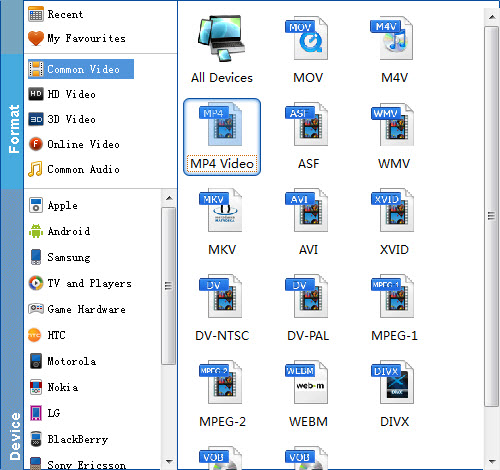
Tip: With the right settings you can retain the quality of the original DVD while also saving space. This is particularly helpful when streaming over your network, depending on your network quality. Simply click Settings bar and you can tweak the settings to your satisfaction and even save it as preset.
Step 4: Start to rip TV Series DVD to Plex
Click the "Convert" button under the preview window, and the DVD ripper will start the conversion from TV Series DVD to Plex Media Server. This will take a while, depends on the encoding settings, hardware of your PC and the length of the DVD file.
Once the DVD ripping process ends successfully, locate the ripped DVD TV Series in the output folder. Now, you should drop the ripped DVD TV series file into Plex Media Server so that you can watch DVD TV Series via Plex media server on your smart TV, Apple TV, Xbox 360/One, Roku, computer tablets.
Knowledge Expansion: How to install Plex?
1. The Plex installation is straight forward on a Windows PC and there is no special tweaking needed. You must create a Plex account during the installation which is free. You must also tell Plex which folders contain your media.
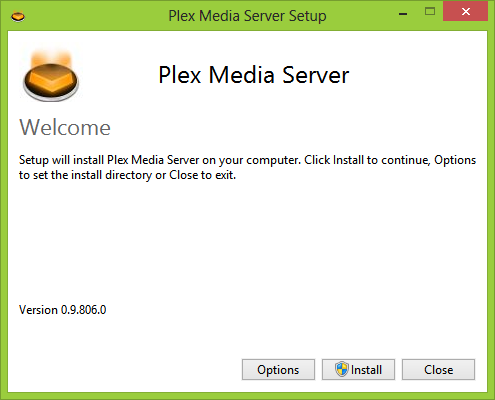
2. The Plex sign-up screen is where you assign the server name:
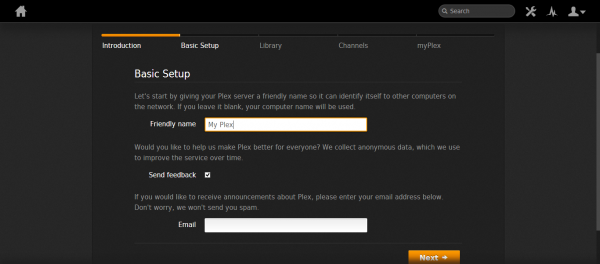
3. This screen lets you assign your media folders:
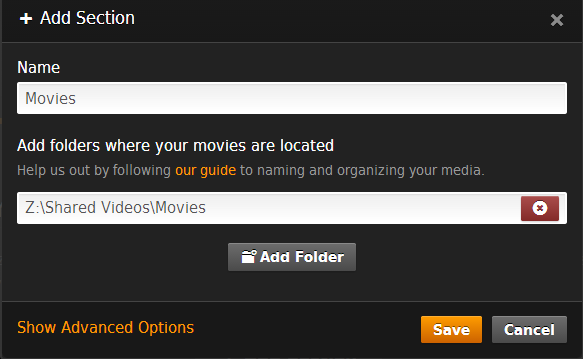
4. You can configure Plex for Internet channels:
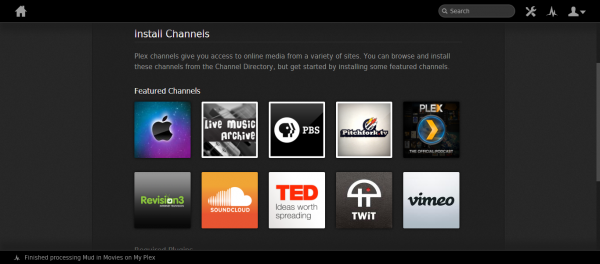
5. Plex adds meta information to your media which it gets from the Internet:
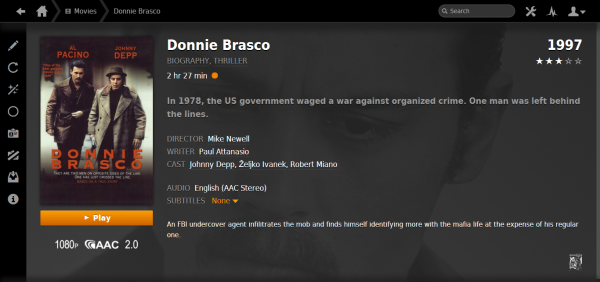
After installed the Plex successfully, now you can add ripped DVD TV Series to Plex Media Server. Then you can watch the TV Series on Plex whenever you are available.
