
It's a common occurrence to meet the situation that you want to extract a portion of a video clip from a Blu-ray disc for later enjoying, editing, streaming and more. Generally, in order to cut a small clip from a Blu-ray, you've got to rip and convert the entire movie - or at least a specific chapter- before you can work with it. But with a smart tool entitled EaseFab LosslessCopy, you can easily extract clips from any part of your Blu-ray disc. In this article, we will focus on how to extract a small snippet of movie clip from a Blu-ray disc. Read on to find more details.
Introduction of the Blu-ray Video Extractor - EaseFab LosslessCopy
EaseFab LosslessCopy is an intuitive and insanely fast BD/DVD copying and converting tool. It can convert video clips from proprietary encrypted Blu-ray/DVD discs to into MKV files with multiple video/audio tracks with all meta-information and preserve chapters. The program comes with a built-in video editor which can help you to effortlessly cut/trim clips from Blu-ray frame by frame (A Special feature that most Blu-ray ripping software doesn't support) and convert them into digital video formats. Besides trimming, you can crop movie siez, add movie watermark, adjust movie effect, Add srt/ass/ssa subtitles and more. What's more, the program it works smoothly on both Windows and Mac latest system and supports ripping and converting DVD/Blu-ray to over 1000 video/audio formats.
Key Features of the Blu-ray Video Clip Extractor:
· Edit, enhance & personalize your videos by trimming, cropping, adding subtitles and more.
· Backup DVD/Blu-ray to MKV without any quality loss.
· Transcode Blu-ray/DVD to lossless MKV, MP4, MOV files with all multiple audio and subtitle tracks and chapter markers from original BD/DVD.
· Remove unwanted subs streams and audio tracks at will.
· Preserve soundtracks and subs in multiple languages, e.g. English, Spanish, French, Deutsch...
· Support convert/rip/copy latest Blu-ray/DVD movies for Android/iOS/Windows devices.
· Support exporting forced subtitles and .srt/.ass/.ssa external subtitles.
Simle Steps to Extract Video Clip from A Blu-ray Disc
Step 1: Load Blu-ray movies
Insert the Blu-ray disc to the BD drive and then click the Load Disc button to have Blu-ray movies uploaded to EaseFab LosslessCopy. You can also import DVD files, BD/DVD ISO files, IFO files or Blu-ray/DVD folder for conversion.

Step 2: Select the portion you want to trim in Video Editor
To use the Trim function in the Editor, simply select the item you wan to trim, click Edit button, then switch to Trim tab, Play the video while settings start time by directly specifying the Start and End time of the clip you want to extract from the Blu-ray disc. Learn more about Trimming >>
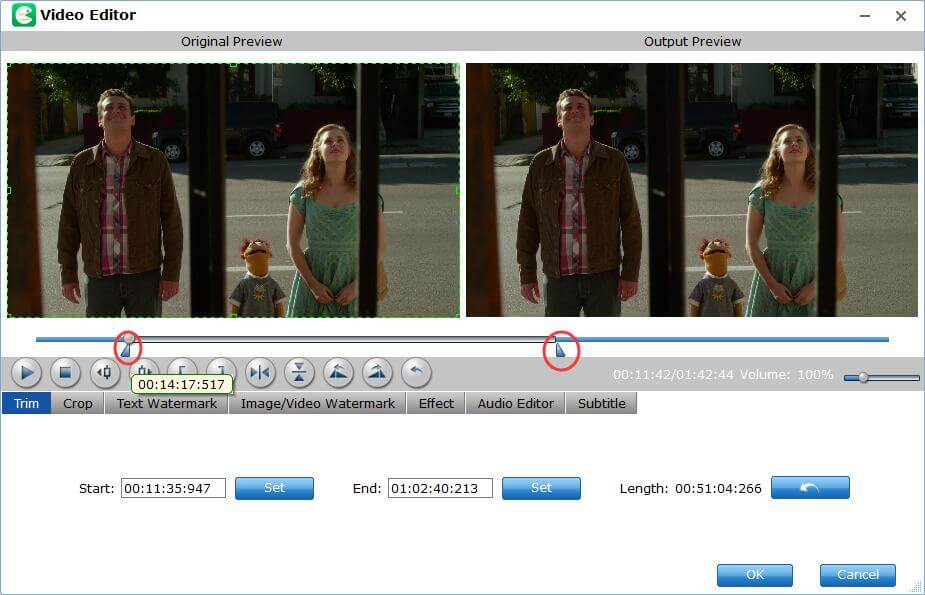
Tip: Adjust frame by frame
You can ise the Previous Frame or Next Frame Button to make sure you get the correct point.
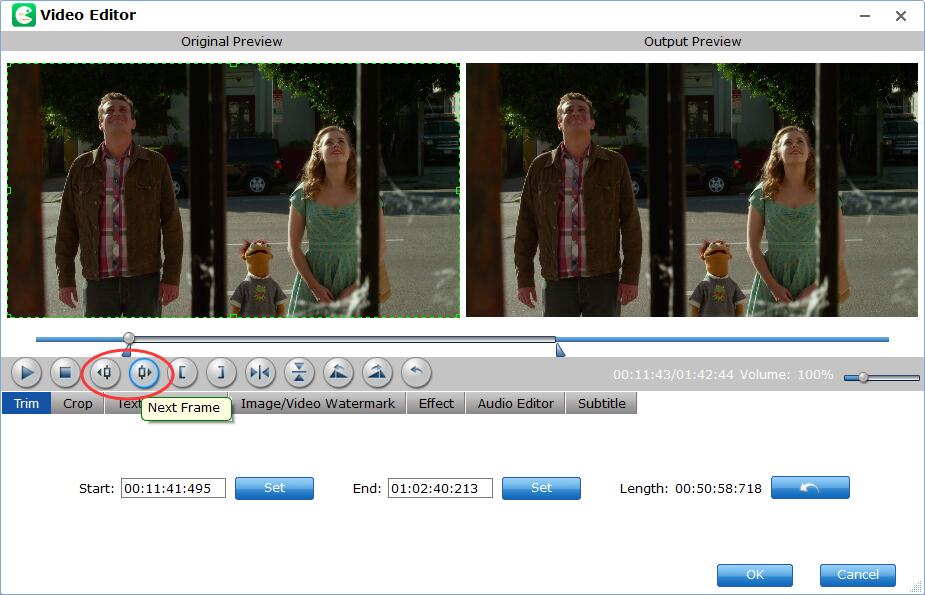
Step 3: Save Trimmed Blu-ray Video Clips and Convert.
When you've done the trim well, click OK and you'll return to the program's primary interface, then click the Format bar and select and output format for the edited video. Finally, just click the Convert button to start to extract the desired video clips from the Blu-ray disc.
Tips: For experienced users, you can customize parameter settings here by clicking Settings button, such as change resolution, aspect ratio, bit rate, frame rate, increase audio volume, etc. And for new users who are not familiar with parameter setting, it's OK as this program has already set the optimized profiles for you. You just need to choose the format & device you want without any extra operation.
