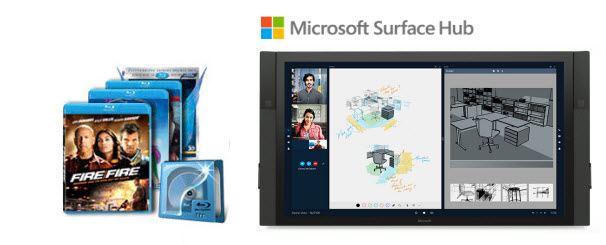
Microsoft has announced the Surface Hub, a huge 84in touch screen display with 4K resolution and stylus support. The screen is intended to be used as a next-generation whiteboard, but behind this basic function the Hub runs a full build of Windows 10, complete with applications optimised for the massive screen. The 4K screen with Surface Hub Tablet looks nice on your desk when you work with images or video. Therefore, you will have no video resolution problems when you try to watch 1080p Blu-ray movies on Surface Hub Tablet with 4K screen resolution.
However, the Surface Hub does not have native support for Blu-ray disc playback. In fact, it's easy to watch Blu-ray videos on Surface Hub tablet as long as you got a Blu-ray Ripper in hand. This article will tell you how to convert Blu-ray to Surface Hub playable video formats so that you can enjoy your Blu-ray movies on Surface Hub with ease.
The recommended program for ripping Blu-ray to Surface Hub is EaseFab Blu-ray Ripper. It can professionally rip Blu-ray (DVD included) to Surface Hub, Surface RT, Pro, Surface 2/3 supported video format with fast speed and excellent output quality. In addition, this Blu-ray ripping tool can also convert Blu-ray to various popular video formats like AVI, MP4, WMV, MPEG, MOV, FLV, MKV, 3GP, etc. as well as rip Blu-ray to optimized video for playback on iPad, iPod, iPhone, Zune, Creative Zen, Archos, iRiver, Blackberry, Xbox 360 and more. If you are a Mac user, you can turn to EaseFab best Blu-ray ripper Mac (Yosemite included), which has the same function as the Windows version.
First of all, download the Blu-ray to Surface Hub Converter free trial:
Converting Blu-ray to Surface Hub tablet with EaseFab Blu-ray Ripper is simple as ABC. After downloading, follow the wizard to install and run the program. Then follow the steps below to rip Blu-ray to Surface Hub devices playable videos in a few clicks! The below guide takes Blu-ray Ripper for Windows (Windows 8 compatible) screenshots for example.
How to rip a Blu-ray for playback on Surface Hub
Step 1. Load Blu-ray movies
Insert the Blu-ray disc to the Blu-ray Disc drive or DVD to the DVD-ROM and click the "Load Disc" button to have movies uploaded to the program. Here you can also import DVD folders, ISO files and IFO files to convert.

If you want to rip Blu-ray with subtitles, please select the subtitle and audio track from the corresponding drop-down lists.
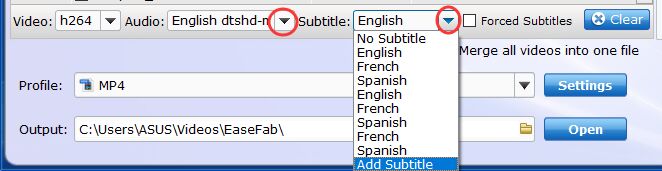
Step 2. Select the output format
Click "Profile" box and move mouse cursor to find "Microsoft" category. Then select "Surface RT/Pro/2" as the output format.
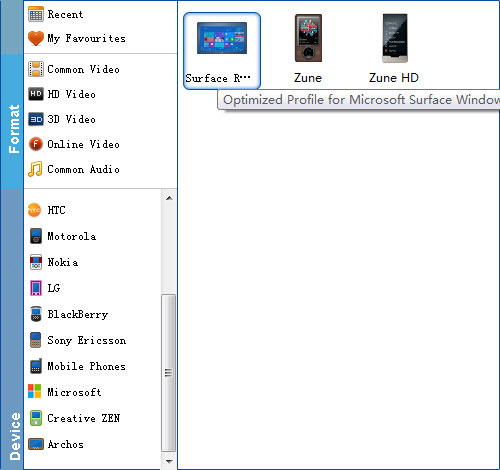
Tip: If you want, you can then click "Settings" to adjust the video parameters manually. Remember the file size and video quality is based more on bitrate than resolution which means bitrate higher results in big file size, and lower visible quality loss. According to my experience, to watch Blu-ray videos on Surface Hub, 1080p with 4000~6000kbps is just all right.
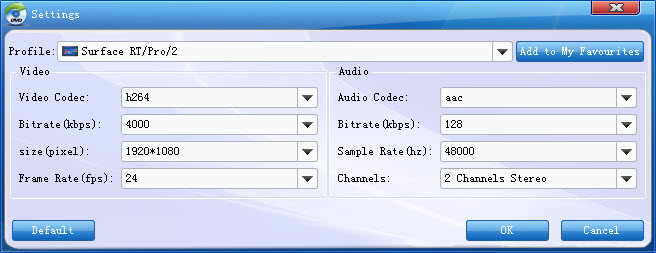
Step 3. Start ripping Blu-ray to Surface Hub
After all the necessary settings, hit on the big "Convert" icon and start Blu-ray movie to Surface Hub Tablet conversion. When the conversion completes, you could find the generated MP4 file by click "Open" button.
How to transfer converted Blu-ray video to Surface Hub Tablet?
1. Copy files onto a USB flash drive or memory card on your other computer.
2. Insert the USB flash drive or memory card into Surface.
3. Tap or click the notification that appears in the upper-right corner of the screen.
4. Tap or click Open folder to view files or Import photos and videos.
File Explorer opens.
5. Select the files or folders you want to add to Surface. Tap or click Home, and then tap or click Copy to.
6. Select a location. For example, choose Documents if the flash drive or memory card contains documents.
