MOV is a filename extension for the QuickTime multimedia file format. This format was especially created by Apple to work with multimedia files, such as video, audio, timecode, and text track. It can store and sync various types of media data. Plus, MOV file is often used for saving movies and other video files. Each MOV media track may be encoded with one of several different codecs. MOV files often use the MPEG-4 codec for compression. Ever thought of ripping Blu-ray to MOV files with audio freely switched to get different languages? If so, you've come to the right place. This article will show you how to rip Blu-ray to MOV with multiple audio tracks.
There are many Blu-ray ripping programs out there that can help us to convert Blu-ray to MOV format. But few of them can keep multiple audio tracks wen ripping Blu-ray to MOV. If you're confused about choosing a suitable one, I recommend you try EaseFab LosslessCopy (available for Windows and Mac users). This program can assist you to roll off Blu-ray protection from all new released Blu-ray discs and backup commercial Blu-ray movie to MOV, MP4, AVI format with multiple audio tracks while keeping high quality with crisp image and excellent sound.
Besides MOV, LosslessCopy can also losslessly convert Blu-ray to MKV with multiple subtitles and audio tracks. What's more, you are able to create MP4 and AVI files that include more than one audio stream to meet the requirements for more media players, mobile devices, etc. LosslessCopy also offers a library of preprogrammed optimization profiles for specific devices such as smartphones, tablets, gaming systems, smart TVs and more. Below is the simple step-by-step guide on how to backup and rip Blu-ray to MOV with multiple audio tracks.
Guide on how to convert Blu-ray to MOV with Multiple Audio Tracks
PS: This guide takes LosslessCopy for Windows for an example. The process on ripping Blu-ray to multi-audio-track MOV on Mac is almost the same. Please make sure you've downloaded the right program according to computer OS.
Step 1: Load Blu-ray//DVD movies
Insert the Blu-ray disc to the BD drive and then click the ![]() button to have Blu-ray/DVD movies uploaded to EaseFab LosslessCopy. You can also import BD/DVD ISO files, IFO files or Blu-ray/DVD folder for conversion.
button to have Blu-ray/DVD movies uploaded to EaseFab LosslessCopy. You can also import BD/DVD ISO files, IFO files or Blu-ray/DVD folder for conversion.
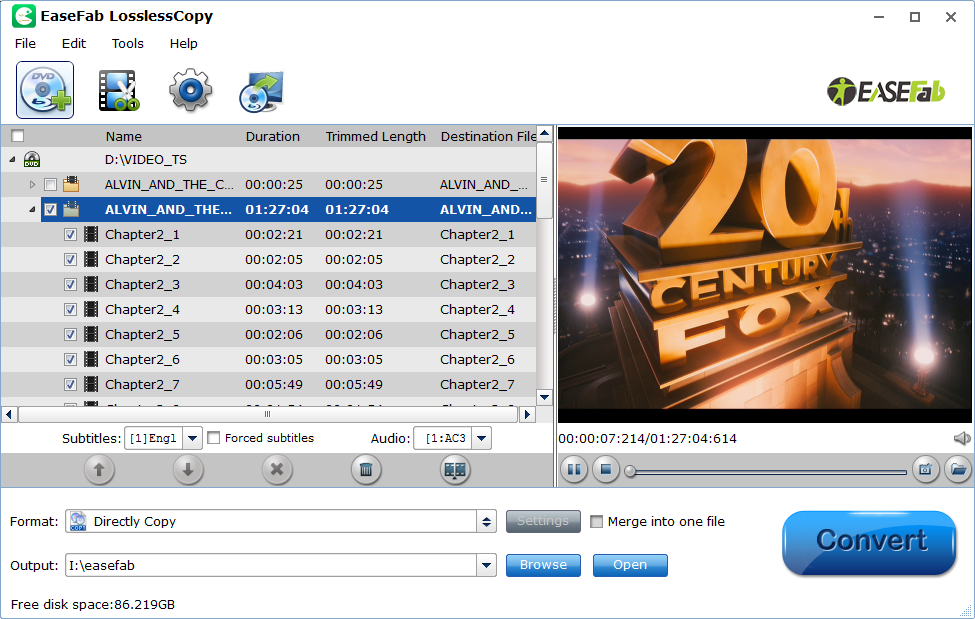
Note: When importing a Blu-ray disc, please make sure that your PC has been equipped with an external or internal Blu-ray drive to recognize your Blu-ray disc.
Step 2: Choose multi-track output - Lossless MOV
Click the format bar to follow "Multi-track Video" > "Multi-track MOV (*.mov)", which enables you to get the output video with multiple audio tracks. As you see, you can also choose MKV, MP4 or AVI as the output format.

Step 3: Multi-task settings
Click "Settings" to switch to the "Multi-task Settings" interface where you can change video/audio settings. Click the "Audio" tab to check the audio channels you want and uncheck the unwanted.
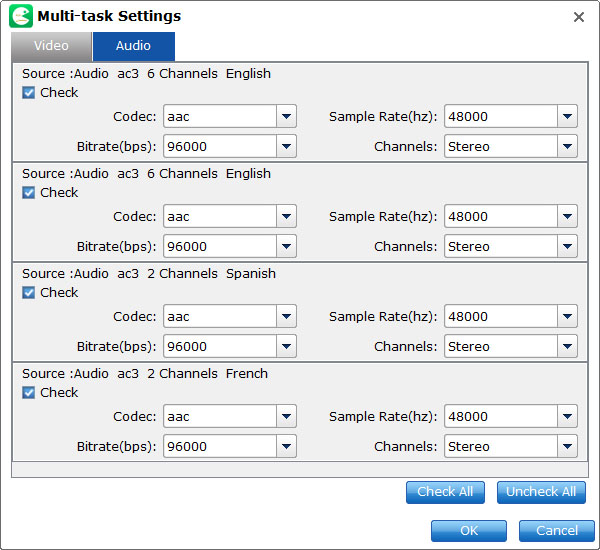
Unlike multi-track MKV, the three formats only support encoded output. Users can choose their wanted audio tracks to be kept in the output file when convert Blu-ray to MOV, MP4, AVI, but subtitles streams are banned to choose from. If you want to rip Blu-ray with the right subtitle, you can back to the main panel and click the drop-down list of Subtitles, then all the subtitles info in the Blu-ray/DVD will be shown clearly, so you can select your needed language as your subtitles freely.
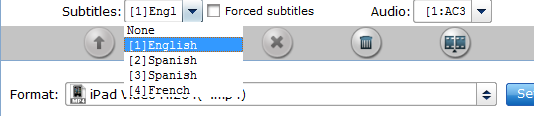 ]
]
Step 4: Start converting Blu-ray to lossless MOV with optional audio tracks
Go back to the main UI and click "Convert" to start conversion from Blu-ray to lossless MOV with multiple audio tracks preserved.
There you have it! All done.
