Summary: Can Wii play Blu-rays? This is probably the most frequent question asked by many Wii lovers. And you might be disappointed to find out that the answer to this question is No. But thanks to the advancement of technology, you can play Blu-rays on a Wii or Wii U as long as you get the right method.

Competing with Microsoft's Xbox 360 and Sony's PlayStation 3, the Wii is also a home video game console released by Nintendo. It's well known that PS3 offer native support for Blu-ray disc apparently, while the popular Wii has no luck on this aspect. The Nintendo Wii can only play Wii and Gamecube games, no support for CDs, and DVDs, not to mention Blu-rays. If you are a Wii enthusiast, then you might be feeling disappointed or left out owing to the fact that you cannot play Blu-ray on your Wii. Yes, it is true that neither the Wii console, nor the new Wii U plays Blu-rays. Fortunately, thanks to the advancement of technology, you can play Blu-rays on Wii, not in a direct way though. Below is an easy, efficient and safe method to achieve your goal smoothly.
Play Any Blu-ray on Wii via Ripping Blu-ray to Wii Supported Codec/Format
We know that Wii is a video console which means it can play videos, no question. So if Wii can not play Blu-rays directly, then we can rip your Blu-rays into a friendly video format supported by Wii. In this way, you can play your favorite Blu-rays on Wii safe and more efficiently without downloading an extra hardware.
Though this method is much safe and easy, here is one rule that you'd better bear in mind. That is only AVI format files encoded as motion JPEG or MOV files encoded as motion JPEG are supported by the Photo Channel on Wii, which means you can only convert your Blu-rays to AVI format. And also your video resolution should be up to 848X480.
What You Need to Rip Blu-ray to Wii Supported AVI Files with MJPEG codec
● Your Blu-ray discs.
● A Blu-ray disc drive. If your computer came with any disc drive at all, it was probably a DVD drive. However, you'll need a Blu-Ray reader in order to rip your Blu-Ray discs (obviously). An external good Blu-ray drive can be purchased for as little as $25.
Note: If you want to rip 4K UHD Blu-rays, you'll need to get a 4K Blu-ray drive.
● A program to rip the files.. We'll be using EaseFab Blu-ray Ripper in this guide, which is available for both Windows (Windows 10 included) and Mac.
EaseFab Blu-ray Ripper is a totally clean, fast and user-friendly Blu-ray ripping software that can rip Blu-rays (new released Blu-rays, old and even scratched discs, TV series Blu-rays, homemade & commercial DVD discs, etc.) to any mainstream video formats including but not limited to Blu-ray to MKV, AVI, MP4, FLV, 3GP, M4V with fast encoding speed and excellent output quality. You can also copy Blu-ray to BDMV folder or a single m2ts file in 1:1 ratio while keeping the original videos, audios and subtitles within only 5 minutes.
What's more, it offers 350+ preprogrammed optimization profiles for specific devices such as smartphones, tablets, gaming systems, smart TVs, VR and more. The most important point here is that it offers an optimized preset for Wii/Wii U users and this will help you save much time to adjust the settings to set the quality-size balance for ripping Blu-rays and DVDs to Wii/Wii U with best results.
This is all you need. Once you have all three of these things ready, grab your favorite Blu-Ray movies and get started to converted Blu-rays to Wii compatible AVI files.
How to Convert Blu-rays on Playing on Wii/Wii U in 3 Simple Steps
To begin with, you need to download and install EaseFab Blu-ray Ripper Windows or Mac version on your computer. The guide below takes the Windows version for an example. Mac version has the same process.
Step 1. Load the source Blu-ray.
Download After downloading, install and launch the program. Insert your Blu-ray disc into your BD Drive (necessary for ripping Blu-ray) and click Load Disc button to upload Blu-ray files. This powerful Blu-ray ripper could auto analyze and detect the right Blu-ray main title for you. (You can also choose ISO Image file or Blu-ray or DVD folder as the input)

Step 2. Select the optimized preset for Wii.
Click Profile bar and move mouse cursor to Game Hardware, click and select "Wii" as the output profile. This Wii preset is an AVI(MJPEG) video format which is specially designed for Wii and Wii U. Optionally choose preferred audio track, subtitle, output folder, and adjust video audio settings according to your needs.
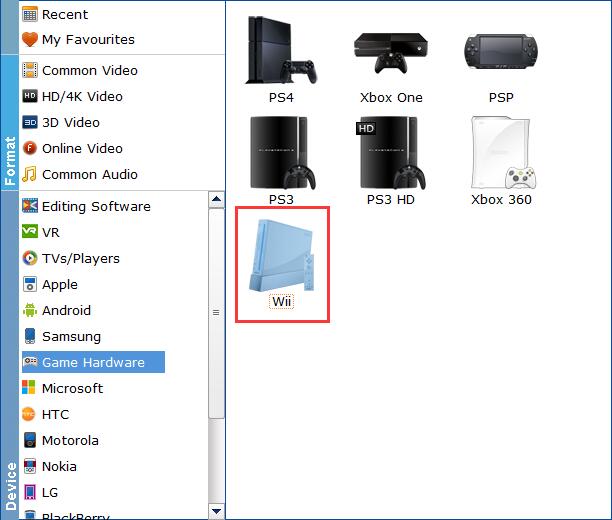
Step 3. Start ripping.
Click the small Folder button (located in the output bar) to select a target folder to store the ripped Blu-ray video. All things done, hit Convert button to start ripping Blu-ray to Wii/Wii supported AVI files.
