How to Fix HandBrake "No Valid Source or Titles Found" Error?
Summary: Got an error saying "No Valid Source or Titles Found" in HandBrake when ripping DVDs on Windows or Mac? Don't worry! Here're all possible troubleshooting tips to fix this error.
When it comes to ripping DVD, HandBrake is always the first to recommend. However, various problems may occur when we use HandBrake to rip DVDs. One of the common issues is "No Valid Source or Titles Found" and the error pops up after you attempt to open the source of DVD like this:
I installed Handbrake on my old pc about 6-8 months ago and ripped dozens of DVDs without an issue. I recently bought a new pc, re-installed Handbrake but now it no longer rips them. I now get an error saying "No Valid Source or Titles Found". I got around this by opening the file in VLC in the backvground however the next issue is the DVD protection isn't removed even after placing the txt file " libdvdcss-.dll " into the folder.
Why does this happen? According to Handbrake, the HandBrake no valid source found error message pops up because of "too short titles", "invalid source file", "wrong file format" and "copy-protected contents". In reality, there are also many other possible reasons like "disc damage", "drive permissions" that may also cause "No valid source or titles found" error in HandBrake. But the main one is that HandBrake does not support the removal of copy protections on commercial DVDs.
If you're encountering the "No valid source or titles found" error in HandBrake and can't point out the exact reasons, you've come to the right place. In this guide, you will learn the causes and corresponding solutions to HandBrake no valid source found error. Check it now.
Solutions for Handbrake No Valid Source or Title Found
- 1. Download and Install libdvdcss for Handbrake
- 2. Get a More Powerful Alternative to HandBrake
- 3. Lower the Minimum Title Duration
- 4. Update HandBrake or Use an Older HandBrake Version that Works
- 5. Don't Use Subfolders to Scan or Load DVD
- 6. Check the VLC Version
- 7. Check the Source File
- 8. Other Fixes
Solution 1. Download and Install libdvdcss for Handbrake
The primary reason of the HandBrake "No valid source found" problem is copy protections. To handle the protections and rip protected DVD with HandBrake, you need to manually download libdvdcss for Handbrake. Libdvdcss is a part of VideoLAN project capable of reading and decrypting DVDs locked by region codes 1, 2, 3, 4, 5, 6 and CSS. Users can get libdvdcss-2.dll on Windows 11/10/Mac from VideoLAN official site: https://download.videolan.org/pub/libdvdcss/.
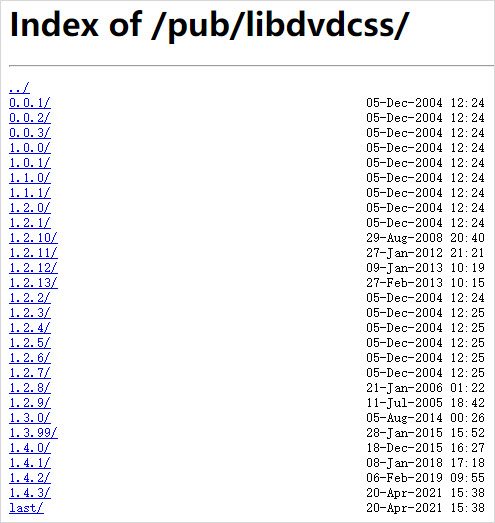
How to Download and Install Libdvdcss on Windows:
The steps to install HandBrake with libdvdcss apply to most recent Windows versions, including 11, 10, 8, and even 7. It's a straightforward process: simply download a file and place it in the right location.
Step 1. First, download the libdvdcss-2.dll file for HandBrake. Make sure to use the correct 32-bit or 64-bit version of libdvdcss matching your HandBrake installation.
Step 2. You will get a file named libdvdcss-2.dll. You don't have to rename libdvdcss-2.dll as libdvdcss.dll. Just cut and paste the downloaded libdvdcss 2 file into your HandBrake program folder. If you didn't manually set the installation path before, it normally is "C:\Program Files\HandBrake" or "C:\Program Files (x86)\HandBrake". If prompted for administrator permission, just click Yes to proceed.
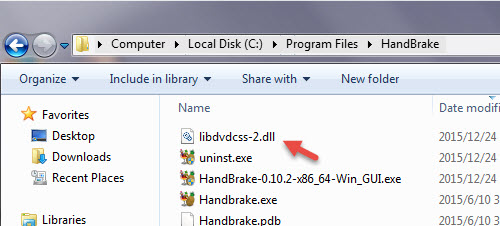
Step 3. If HandBrake was open while you were doing this, close it completely. Then, open HandBrake again. It should now automatically detect the libdvdcss-2.dll file and be able to read your protected DVDs.
How to Download and Install Libdvdcss on Mac:
Method 1. Install Libdvdcss for Handbrake on Mac Manually
Step 1. Download libdvdcss.pkg for Handbrake on Mac OS.
libdvdcss.pkg for Mac OSStep 2. Double-click the downloaded libdvdcss installer package file to install libdvdcss on Mac.
Step 3. There is one more step for installing libdvdcss on Mac El Capitan and later macOS as its SIP (System Integrity Protection) will remove libdvdcss by default. To download libdvdcss on Mac later than El Capitan successfully, here are two workarounds:
Option 1. disable SIP. To disable SIP for libdvdcss Handbrake download on Mac, you need to: restart your Mac and simultaneously press down the Command - R keys until you see the Apple logo. Select Utilities > Terminal. Run the command "csrutil disable" in the Terminal and press Return. Exit Terminal and click the Apple menu > Restart to reboot your Mac. Then you should be able to install libdvdcss for Handbrake on Mac without problems.
Note: It is not recommended for most users to disable SIP due to security risks.
Option 2. a more complicated but recommended way from a Reddit user (as below).
1. Open a Finder window -> type "cmd+shift+G" or click "Go" and choose "Go to Folder" -> copy and paste /Library/SystemMigration/History/ -> press button "GO" -> open the folder "Migration-[random letters and numbers]" and find "QuarantineRoot" -> libdvdcss file should be in this folder.
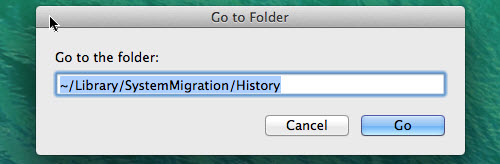
2. Again click "Go" on the taskbar -> "Go to Folder" -> type "/usr/local/lib".
3. Cut and paste the libdvdcss file (libdvdcss.2.dylib) to the folder "/usr/local/lib" -> put in your admin password to finish the move and then libdvdcss is installed on Mac for Handbrake.
Method 2. Install Libdvdcss for HandBrake on Mac Using Homebrew
Homebrew is a popular package manager for macOS that makes installing command-line tools and libraries like libdvdcss much simpler using the Terminal.
Step 1. Install Homebrew
Open the Terminal app. Go to the official Homebrew website (https://brew.sh/) and copy the installation command shown on their homepage. Paste this command into your Terminal window and press Enter. Follow any instructions it gives you.
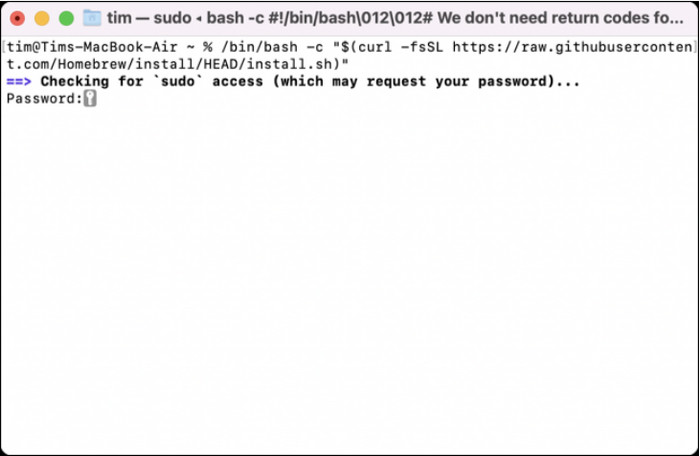
Step 2. Install Libdvdcss for HandBrake
Once Homebrew is set up, simply type the following command into the Terminal and press Enter: brew install libdvdcss
Homebrew will automatically download and install the latest version of libdvdcss for you.
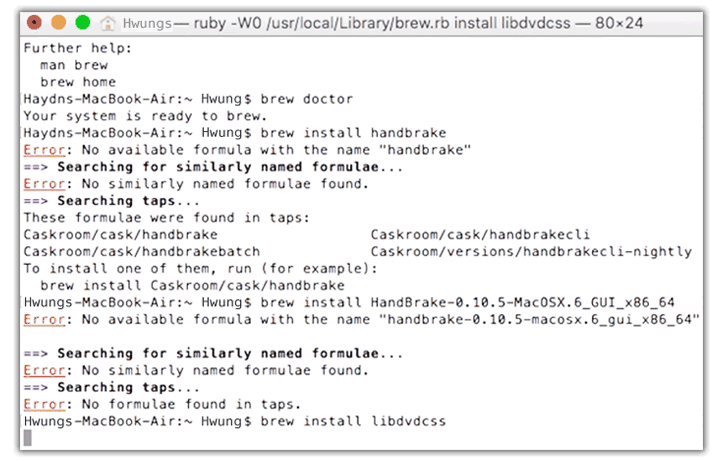
Special Note for Newer Macs (Apple Silicon M1/M2/M3)
If you have a newer Mac with Apple Silicon, Homebrew installs packages in a different location (/opt/homebrew/) compared to older Intel Macs (/usr/local/). HandBrake might still look in the older location. If HandBrake doesn't find libdvdcss after installing with Homebrew, you need to manually copy the file. Here's how:
- ● Open Terminal.
- ● Execute this command to copy the library file to the location HandBrake expects: sudo cp /opt/homebrew/lib/libdvdcss.2.dylib /usr/local/lib/
- ● You'll be asked for your administrator password. Type it in and press Enter.
Step 3. Restart HandBrake
Restart HandBrake. It should now be able to use libdvdcss on your macOS computer.
Solution 2. Get a More Powerful Alternative to HandBrake
Overall, most of HandBrake errors are result from copy protections. Even with libdvdcss being installed, HandBrake can rip CSS-encrypted DVDs only. Handbrake with libdvdcss won't work with DVDs encrypted by 99 fake titles, bad sectors, struction
protections, and other advanced schemes. It won't solve the "HandBrake No valid source found" error for all types of DVDs.
Before installing extra library, the best way to fix this error could be trying a powerful HandBrake alternative like EaseFab DVD Ripper, capable of processing various encryption schemes. With over 11-year experience, this software supports nearly any DVD copy protection schemes, like general CSS mechanism, Sony ARccOS, UOPs, APS, RCE and Disney X-project DRM. It can rip Disney DVDs even with 99 confusing titles, workout DVDs, special Japanese DVDs, and others, without hassle.
The alternative to HandBrake has the advantages not only in wide range of supported DVDs, but also in more well-configured output presets, more output file formats, super fast speed, high output quality, intuitive interface and more.
How to rip DVD with this best HandBrake alternative
Step 1. Load DVD movies
Insert the DVD disc into your computer's hard disk and launch EaseFab DVD Ripper. Then click "Load DVD" to add the DVD files. As you can see, you can select the titles you want to rip and merge them into one big file. At the bottom, you can select your desired subtitle and audio track.
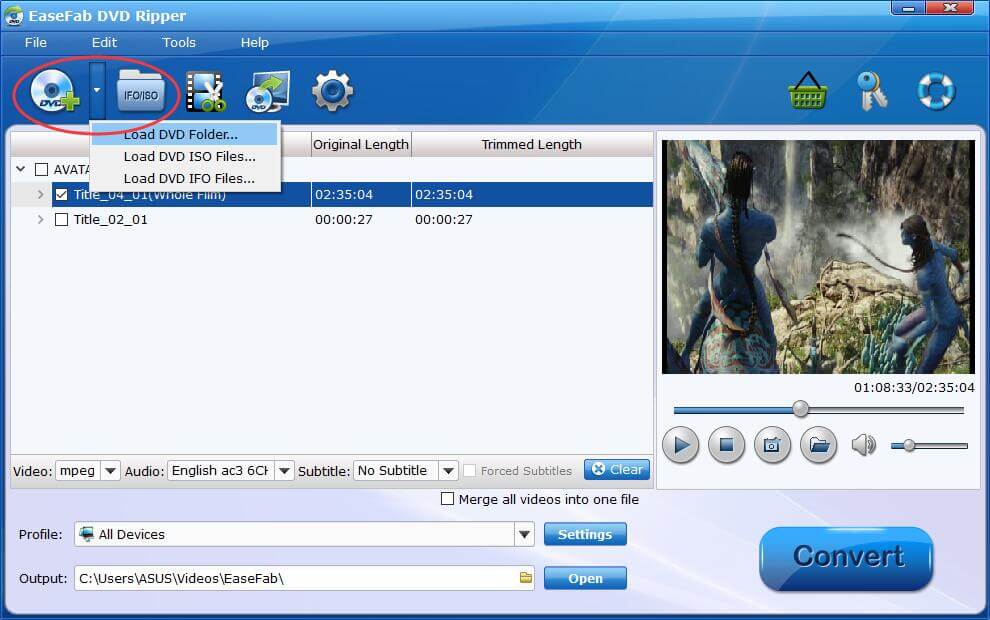
Step 2. Select output format
Then click "Profile" and select the format you prefer. you can see all popular formats devices divided into various categories.
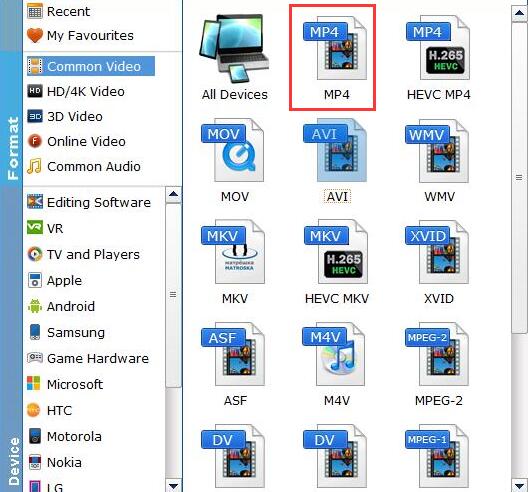
Step 3. Start ripping
The last step is to click Convert button to being ripping your DVD to digital videos. When the conversion finishes, click Open to get the ripped videos and enjoy them anywhere you like.
Solution 3. Lower the Minimum Title Duration
In the advanced settings of HandBrake, there is a parameter called "Minimum Title Duration", which designate the minimum DVD and Blu-ray title duration. For any disk title shorter than that value, HandBrake will skip the title, which could possibly result in the "HandBrake no valid source found" error. You need to lower the value to prevent Handbrake from ignoring shorter titles like special feature titles and such.
Step 1. Launch HandBrake and go to Tools > Preferences > Advanced.
Step 2. Lower the value for title duration. For instance, 10 means 10 seconds. You can set it smaller than 10.
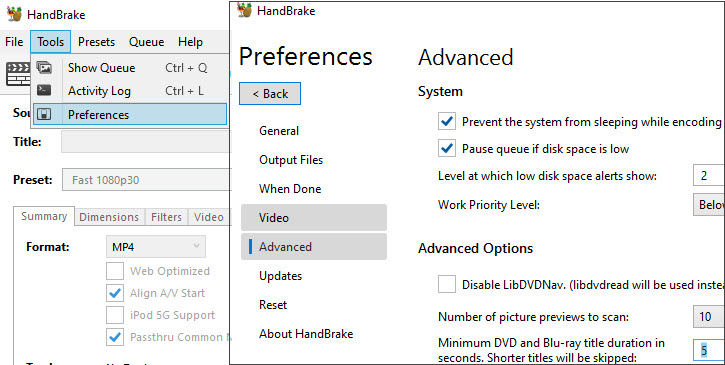
Solution 4. Update HandBrake or Use an Older HandBrake Version that Works
When your Handbrake is out of date, it may fail to read the source media and result in the "No valid source or titles found" errors. If your HandBrake is totally out of date, please download the latest version to fix bugs causing the HandBrake not working errors. Simply go to HandBrake.fr download center - the only official place to download the latest version. The latest version by now is Handbrake 1.10.1.
Sometimes, updating HandBrake may also cause the error. In this situation, you can uninstall current version and install an older version of HandBrake that you previously used without problem. Go to the legacy versions page of HandBrake: https://handbrake.fr/old.php.
Solution 5. Don't Use Subfolders to Scan or Load DVD
When you tried to add a directory that has many folders containing video files, HandBrake may also display the error message "No valid source found" error. This reason is that HandBrake's directory scanning feature is not recursive. Therefore, when trying to load the files, you're advised to add the folder that directly contains the video files you need.
Solution 7. Check the VLC Version
If you've installed VLC on your computer, you can use Handbrake to rip DVDs with CSS and region codes. However, if VLC fails to cooperate with Handbrake to read the DRM content, it will result in the Handbrake "No valid source or titles found" errors. Please be aware that VLC 2.0 changes the code libraries it uses for decrypting DVDs, which may also lead you can't rip DVDs with Handbrake or encounter other problems.
The solution is simple. Download and install the latest version of VLC and libdvdcss package, and this may help you solve the Handbrake no valid source or titles found issue. You should note to get the correct VLC version for Handbrake, such as a 64-bit VLC for 64-bit Handbrake.
Solution 7. Check the Source File
The "Handbrake no valid source or title found" error can occur when the input source file format is not supported by HandBrake or it isn't a valid video file. So you need to check the following:
Check if the video is damaged: Play the video in VLC and check if it plays. If the video won't play, it indicates that the source media is somehow corrupted. If it's a DVD, check if there are any scratches or damages on the disc.
Check the video format: HandBrake supports many video formats while there are some videos not fully supported. For instance, HandBrake may have trouble opening the VIDEO_TS folder, AVCHD folder, and non-udf Mastered DVD. In this case, you'll need to the source file to HandBrake compatible format.
Check the media tracks: The error may crop up if the source video contains multiple files. For instance, MKV videos that contain multiple audio and subtitle tracks.
Solution 8. Other Fixes
1. Use MakeMKV to Rip DVD First
For commercial DVDs with copy protection, you can use MakeMKV to rip it to a MKV file and then load the MKV file into HandBrake for transcoding.
2. Specify Title/Chapter Directly
If HandBrake fails during the automatic scan but you know which title or chapter you need (e.g., the main movie), try loading it directly as this bypasses the full scan.
In HandBrake, go to File > Open Source (or similar, depending on version/OS).
Instead of selecting the drive root, try navigating into the VIDEO_TS folder and selecting a specific .IFO file, or use options to specify title/chapter numbers if available in your version.
Conclusion:
In most cases, the error message shows "No valid source or titles found" because Handbrake fails to select the correct title due to copy protections. Installing libdvdcss can help fix part of the problems. There are some other settings errors that may also cause the issue. If you don't want to bother with the troubleshooting, a professional DVD ripper is your best option.




