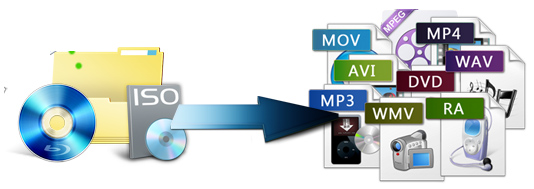
A Blu-ray ISO file is an exact copy and contains the entire information and contents of a Blu-ray disc. Though Blu-ray ISO Image provides high-quality video effect, it is still protected and fails to be played on most players and devices. In order to play and share Blu-ray ISO files more conveniently, you'd better convert Blu-ray ISO to into MP4, AVI, MKV, MOV, H.264, DivX, Xvid video files. If you have no idea about that, you've come to the right place. This article will show you how to convert Blu-ray ISO to MKV/AVI/MP4/MOV, etc. videos with fast ripping speed and lossless video quality.
To accomplish the task, what you need is an intuitive Blu-ray ISO Converter. Here EaseFab Blu-ray Ripper, a professional ISO Converter program can help you effortlessly extract MP4, MKV, MOV, AVI, H.264, DivX, Xvid and more videos from Blu-ray ISO image files. Meanwhile, the program will greatly reduce the file size and meanwhile keep stunning video quality. What's more, the built-in video editor allows you to edit the videos before the conversion so as to get really what you want. If you're using a Mac, please turn to the Mac version. Now download the right program according to your computer system and follow the step-by-step guide below to convert Blu-ray ISO image files.
How to convert Blu-ray ISO to MP4, AVI, FLV, MOV, WMV...
Step 1. Load Blu-ray ISO files
Launch the best Blu-ray ISO Converter, then click the "IFO/ISO" button to have your Blu-ray ISO image files uploaded to the program. Here you can also import DVD Discs, Video_TS folders, DVD ISO files and IFO files to convert. At the bottom, you can select your desired subtitle and audio track.

Step 2. Choose the output format
Click "Profile" box to get the format list and select a proper export format. As you can see, various regular video formats like MP4, MOV, MKV, FLV, WMV, AVI, etc. are available in the Common Video profile. You can also choose HD MP4, HD MOV, HD AVI, HD WMV, etc. from "HD Video" catetory to get better visiual effects.
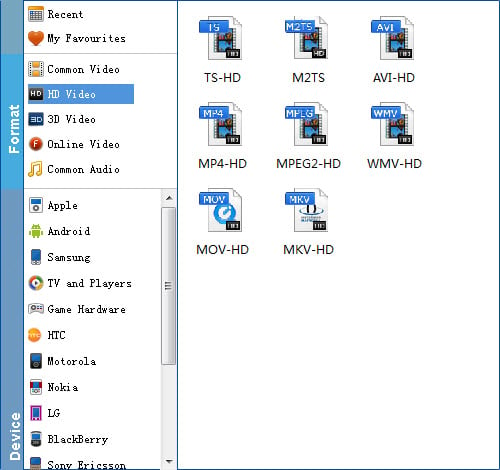
Tip: You can adjust the output resolution by clicking the Settings button. 720p or 1080p is all up to your choice.
Step 3. Start the conversion
When the above mentioned steps are finished, you can click "Convert" to start ripping bluray ISO to MKV/AVI/MP4, and more. The ISO Ripper is capable of finishing ISO conversion at super high speed without the problem of letting audio and video go in separate ways. Once the ripping task is completed, just click "Open" button to get the final output files.
