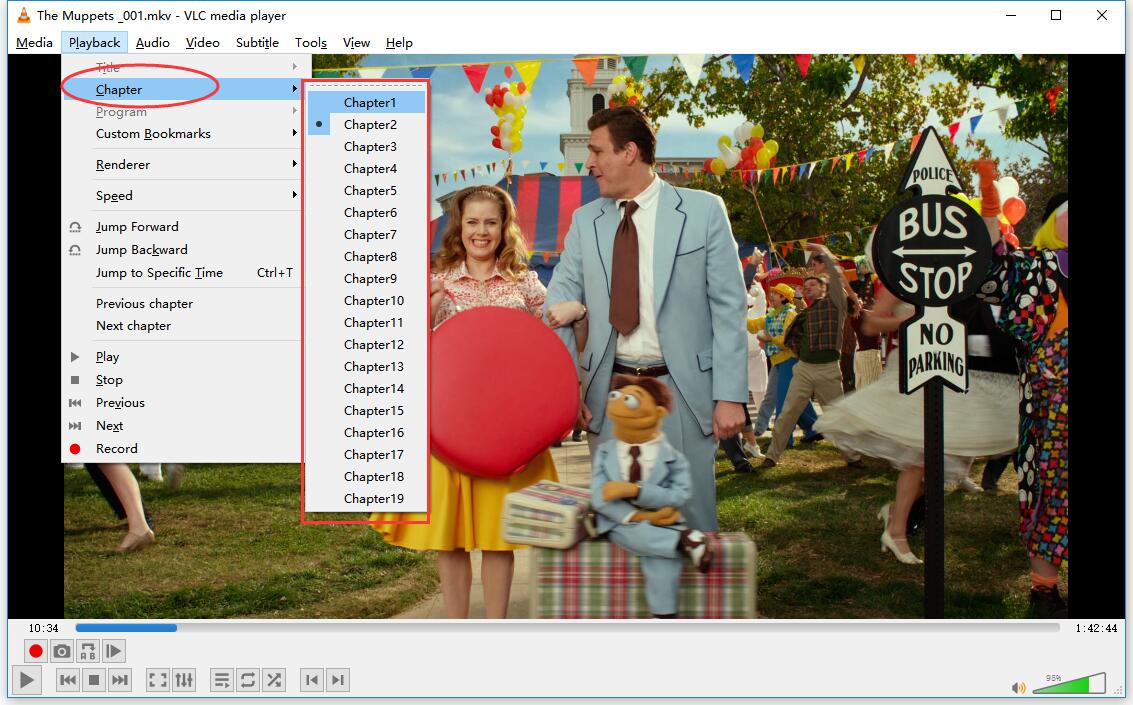If you have a sizable collection of Blu-ray discs gathering dust, you might want to consider ripping or backing up them so that you can watch them on your phone, tablet or computer anywhere, anytime. While you might not yet know how to rip a Blu-ray, the process isn't complicated if you're comfortable with some basic software, but what if you want to preserve the chapters while ripping a Blu-ray disc? Chapter markers are a important feature in Blu-ray and DVD disc. You can add chapter markers to your project so that when you shared your finished movie, viewers can use the markers to quickly jump to those points in the movie when playing the movie on your media players.
In fact, there are few tools out there that can help you to make a Blu-ray backup while keeping chapter structure. If you're confused about choosing a suitable one, I recommend you try EaseFab LosslessCopy. The program can help you backup and rip Blu-ray to lossless multi-track MKV format with all the meta information including Blu-ray chapter structure, subtitle languages and audio tracks well preserved. After the process, you will be able to watch Blu-ray movie with chapter makers with on chapter makers capable devices and players. Besides, it works smoothly on both Windows and Mac latest system and supports ripping and converting DVD/Blu-ray to over 1000 video/audio formats. You can not only convert, copy DVD/Blu-ray disc but also edit, compress, transfer them easily.
Key Features of EaseFab LosslessCopy:
· Backup BD/DVD to MKV without any quality loss.
· Transcode Blu-ray/DVD to lossless MKV, MP4, MOV files with all multiple audio and subtitle tracks and chapter markers from original BD/DVD.
· Remove unwanted subs streams and audio tracks at will.
· Preserve soundtracks and subs in multiple languages, e.g. English, Spanish, French, Deutsch...
· Support convert/rip/copy latest Blu-ray/DVD movies for Android/iOS/Windows devices.
· Edit, enhance & personalize your videos by trimming, cropping, adding subtitles, and more.
· Support exporting forced subtitles and .srt/.ass/.ssa external subtitles.
Simple Steps to Rip Blu-ray to MKV and Keep Chapter Makers
Step 1: Load DVD movies
Insert the Blu-ray disc to the BD drive and then click the Load Disc button to have Blu-ray movies uploaded to EaseFab LosslessCopy. You can also import DVD files, BD/DVD ISO files, IFO files or Blu-ray/DVD folder for conversion.
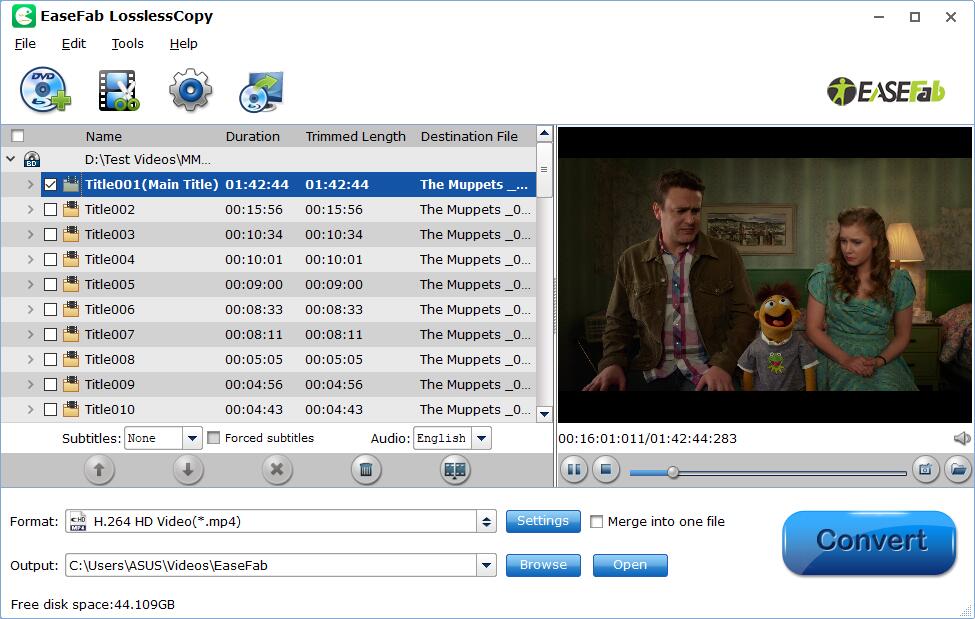
Step 2: Output Blu-ray to MKV with chapter maker
From "Format" bar drop-down option, navigate to "Multi-track Video" main category, from its extended options, select "Lossless/encoded Multi-track MKV(*.mkv)"; as the desired output format, which helps to keep the original chapter structure of the Blu-ray disc.
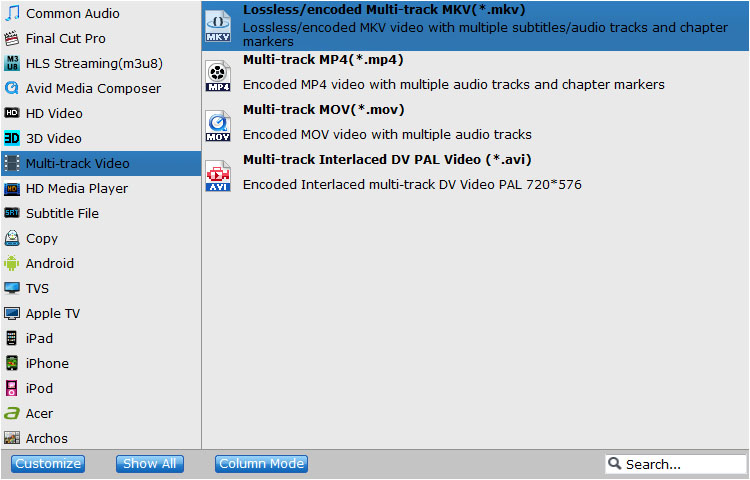
Step 3: Adjust multi-task settings.
Click"Settings" button to open "Multi-trask Settings" window, you can uncheck unwanted audio or subtitle tracks so that they won't be saved in the output MKV file.
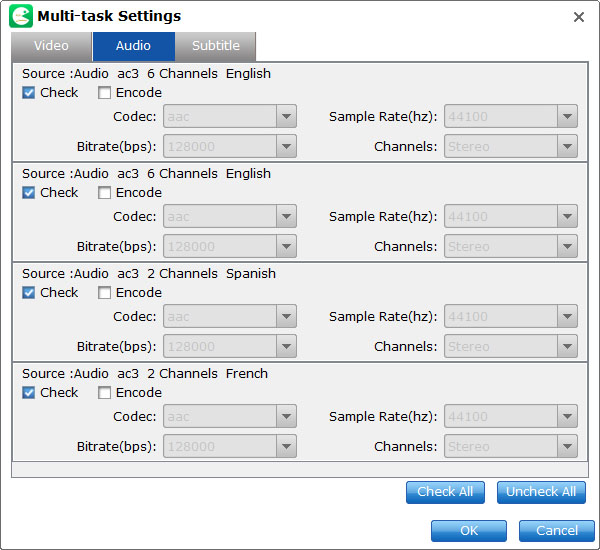
Step 4: Start the conversion process.
After all setting is completed, hit right-bottom "Convert" button to begin the conversion from Blu-ray to MKV format with chapter markers well preserved.
When the conversion is completed, add the converted MKV files with chapter-marker to the devices or players for viewing with chapter marker features.
The Lossless MKV Output with Chapter Makers Playback in VLC Media Player: