
The Roku 3's excellent interface and speedy processor makes it feel quicker and more responsive than any other streaming box. The palm-sized Internet TV box now has more than 1000 channels, including Netflix, Amazon Instant, HBO Go, Hulu Plus, Pandora, MLB.TV, Amazon Cloud Player, Vudu and (finally) Youtube. Besides, the USB channel makes it possible to access and play local movie collecions. If you want to stream your Blu-ray movies to your HD TV through Roku 3 for enjoyment, you're definitely being the right place. In this article, we will show you a quick-start guide on ripping Blu-ray to Roku 3 (Roku 2) compatible video formats with high output quality.
To get Blu-ray movies ready for Roku 3 playback, a Blu-ray ripping tool is needed. Here EaseFab Blu-ray Ripper is recommended to help you convert Blu-ray to Roku supported video formats with easy operation and high output quality. Besides Blu-ray, you can also use it to rip DVD to playback on Roku 3/Roku 2. The Windows version is compatible with Windows 8/7/XP/Vista. If you're using a Mac, please turn to EaseFab Blu-ray Ripper for Mac, which can help you transfer Blu-ray movies to Roku 3 on any Mac OS X(macOS Mojave included). Download it right now and start enjoying your Blu-ray movies with full HD quality on Roku 3!
Download the Blu-ray to Roku converter:
Steps to rip Blu-ray to play on Roku 3
Step 1. Load Blu-ray movies
Install and launch the excellent Blu-ray Ripper for Roku. Insert your Blu-ray disc into your BD drive, and click the Disc button to load Blu-ray files. You can select subtitles as you want.

Step 2. Load Blu-ray movies
As you know, Roku 3 supports supports H.264 MKV and MP4/M4V video video files. To stream Blu-ray to Roku 3, you can simply click "Profile" bar and choose "MP4 video" from "Common Video" category.
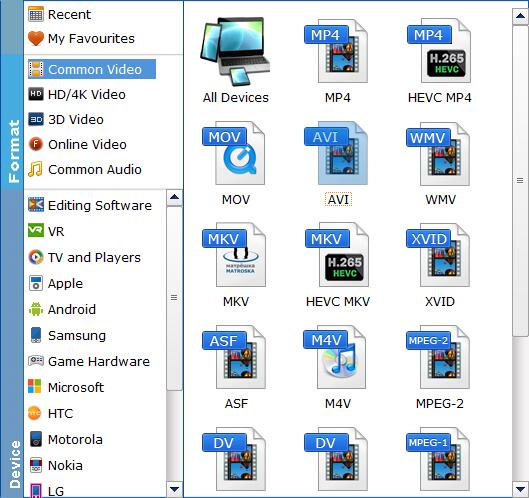
Tip - Advanced Settings: With the right settings you can retain the quality of the original Blu-ray movies while also saving space. This is particularly helpful when streaming over your network. Simply click Settings bar and you can tweak the settings to your satisfaction and even save it as preset.
Step 3. Start ripping Blu-ray for Roku 3
Finally, just click the big Convert button and start ripping Blu-ray to Roku 3.
When the conversion ends, you will be able to get the result video via tapping the Open button in the main interface. Afterwards, you can stream or just transfer the converted Blu-ray files to Roku 3, Roku 2 for smooth playback at ease without any incompatible problem.
