"Is it possible to hook up a usb Blu-ray drive and play Blu-ray disk on Shield Android TV? I want to move from my windows based system to this but don't want to have to buy a separate player just for disk?"
The Nvidia Shield (Pro) is hands-down the best Android-based TV streaming device out there. Most apps you need are in the included Google Play store, but you can side-load any android apps that aren't. It has Netflix and Amazon streaming apps pre-installed. It can play any audio or video file type with the right app. You can also plug-and-play an external hard drive, and transfer files to and from other computers and drives on your network. However, it's pity that you cannot hook a USB Blu-ray drive to play Blu-ray movies on Shield TV.
Actually, to this day, there there are very few ways to watch your Blu-Ray collection on your computer without shelling out cash for the privilege, even if you already own a Blu-Ray drive and bought your movies. Instead, it's simpler to rip your Blu-rays to Shield TV supported video formats and then store them on PC, Cloud storage service, USB hard drive, NAS, etc. for further streaming and playback in whatever app installed on Shield TV you want. Here is best way to digitize Blu-rays for Shield TV and how to keep a good quality-size balance.
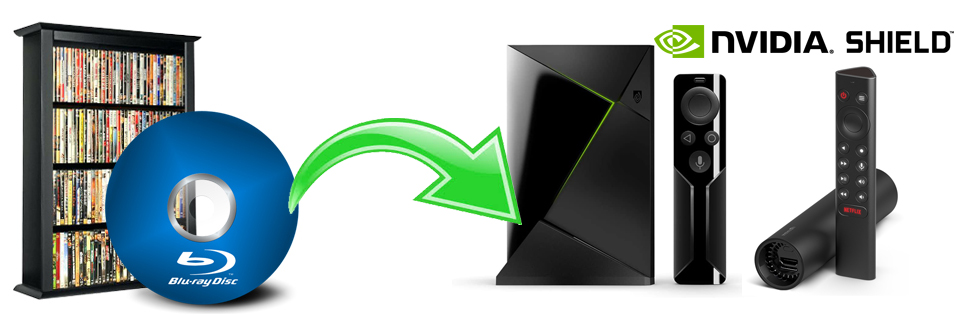
This way, you don't need to swap discs, you can play your movies in any app you want, and you can even stream them to your other devices. You can even add your old DVD collection. If you want to rip your DVDs, this process will work as well, but we'll focus on ripping Blu-rays for Nvidia Shield — our recommended process for streaming DVDs to Shield TV is a little different.
What You'll Need for Ripping Blu-rays for Playback on Shield TV
● A Windows or Mac computer
● A Blu-ray disc drive. If your computer came with any disc drive at all, it was probably a DVD drive. However, you'll need a Blu-Ray reader in order to rip your Blu-Ray discs (obviously). An external good Blu-ray drive can be purchased for as little as $25.
Note: If you want to rip 4K UHD Blu-rays, you'll need to get a 4K Blu-ray drive.
● A program to decrypt and rip the Blu-ray discs. We'll be using EaseFab Blu-ray Ripper in this guide. This software comes with both Windows and Mac version.
This is all you need. Once you have all three of these things ready, grab your favorite Blu-Ray movies and get started to convert them to an accepted file formats by Shield TV.
EaseFab Blu-ray Ripper earns its award as the best Blu-ray ripping and copying program mainly due to its rich features, solid functions and ultra-fast encoding speed. It can easily handle Blu-ray discs with AACS encryption, BD+ and the latest MKB technology and decrypt DVDs with CSS, RCE, Sony ArccOS, UOPs, Disney X-project DRM, etc. on both Windows and Mac.
With it, you can easily rip and convert ip and convert Blu-ray main title only to MP4, AVI, WMV, 3GP, FLV or other mainstream video formats. Powered by Intel®, AMD® and NVIDIA® GPUs, the hardware acceleration can expedite Blu-ray ripping and transcoding up to 30X faster without compromising quality. Moreover, it offers a library of preprogrammed optimization profiles for specific devices including but not limited to iPhone (11/Pro/Max), iPad (Pro/Air/Mini), Apple TV, iPod, Google, HTC One, Samsung (Galaxy S10), Microsoft (WP8, Surface, Xbox), Amazon Fire phone, Sony (PSP/PS4) and more.
Simple Steps to Digitize Blu-rays for Streaming and Playing on Shield TV
To begin with, you need to download and install EaseFab Blu-ray Ripper Windows or Mac version on your computer. The guide below takes the Windows version for an example. Mac version has the same process.
Step 1. Load your Blu-rays.
Download After downloading, install and launch the program. Insert your Blu-ray disc into your BD Drive (necessary for ripping Blu-ray) and click Load Disc button to upload Blu-ray files. At the bottom, you can select your desired subtitle and audio track.

Step 2. Choose a proper output format.
By default, the Shield TV only accepts videos in H.264, H. 263, Mpeg4, VP8, MJPEG, and AVI. But you can play almost any file format with installed media player. For general uses, the MP4 (codec: h.264+aac) in Common Video category is recommended, as it's widely supported by the defult and third-party media players in Shield TV.
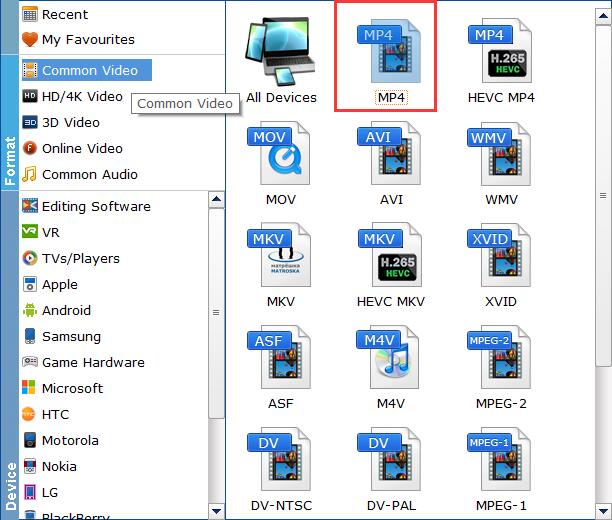
Tips: If need to get a good balance between file size and output quality, flexible options are offered to further reduce the size of the ripped video. Click Settings button beside the profile bar and enter into the parameter settings page. A slew of other variables such the video/audio codecs, pixel dimensions, frame rate, bit rate, audio sampel rate, etc. will help convert a Blu-ray at 40.1GB to a smaller MP4 file to make more room.
Recommended video size settings for ripping Blu-rays to Shield TV:
◆ You're not suggested to adjust the frame rate and aspect ratio, if not necessary.
◆ Lower the bitrate to a lower level. Adjusting the original Normal quality to bitrates of around 1800-2000 is acceptable and can make your ripped MP4 movie around 1.5-2.5GB in size, 94% smaller than the original Blu-ray movie, and to the naked eyes, it's highly unlikely to distinguish the difference between the original movie and the re-encoded video.
◆ Lower the resolution. Typical Blu-ray videos are 1920×1080 (Full HD). Adjust the resolution to lower 1280×720 or higher won't make any quality difference.
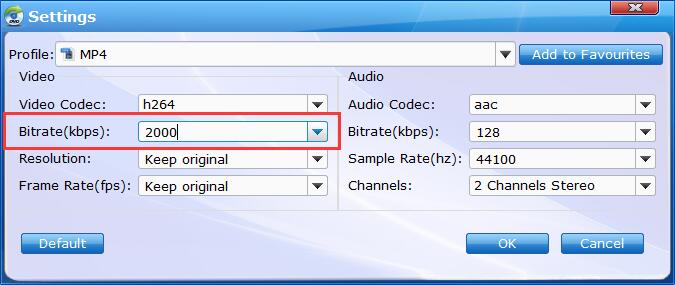
Step 3. Start the Blu-ray digitizing process.
Optionally, you can the Folder icon in the Output bar to choose any location on your computer disk as the destination to save the output files. After everything is ready, you can hit the big Convert button to start ripping the movie to Shield TV compatible MP4 file with a good quality-size tradeoff.
After the conversion completes, you can click "Open" button to locate the generated MP4 files and then store them on Cloud storage server, USB hard drive, PC, NAS drive. Now you're free to stream and watch your favorite Blu-ray movie on your Shield Android TV without hassle.
