VLC is better known as an open-source media player supporting virtually all multimedia files, embracing videos in diverse formats, Blu-rays, DVDs, CDs and VCDs. As a matter of fact, it additionally acts as a simple DVD ripper since version 0.9.6. And the process of ripping DVD with VLC is very easy. But, what if you want to rip a Blu-ray with VLC? Can VLC make an MP4, MKV, AVI, etc. copy from Blu-ray disc? Here we will explain how to free copy and rip a Blu-ray using VLC in detail.

Contents
Tutorial - Steps to Copy and Rip Blu-rays with VLC
To rip a Blu-ray using VLC, the first thing is to make sure that you can play the Blu-ray with VLC. If VLC failed to play the Blu-ray, then you cannot use VLC to copy and rip your Blu-ray disc. VLC doesn't offer direct support for Blu-ray disc, but the 2.0 and later version of VLC Media Player support Blu-ray media playback with some extra operations. One minor defect is that the setup might be troublesome and a little tricky. For detailed guide, you can follow this tutorial "How to Play Blu-ray using VLC >>" to get everything ready before start copying and ripping Blu-ray using VLC.
If you've made sure the Blu-ray disc you want to rip can be played in VLC without problem, then you can follow the step-by-step guide below to start ripping Blu-ray using VLC media player.
Step 1. Install VLC and download keys database and AACS dynamic library
Go to videolan.org, download, install and run the latest version of VLC for your Windows or Mac system. Please note that you will need to download the VLC Windows 64bit version if it is a 64-bit Windows computer.
Then go to: http://vlc-bluray.whoknowsmy.name/ to download the KEYS DATABASE(KEYDB.cfg) and AACS DYNAMIC LIBRARY(libaacs.dll for Windows or libaacs.dylib for Mac). Then follow the instruction steps of the following screenshot to put them on the right place according to your computer system. Please notice that there are two different files of AACS dynamic library available at a Windows-based computer, and you should download the 32bit file for VLC 32bit, and 64bit file for VLC 64bit.
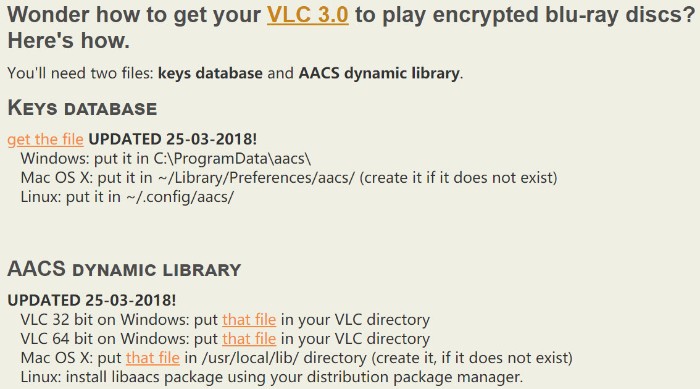
Step 2. Import Blu-ray Disc to VLC
Open VLC and insert your Blu-ray disc into Blu-ray Drive. Click Media on menu bar and a drop-down list appears. Select Convert / Save… to access to Open Media dialogue box. Besides Blu-ray disc, VLC also enables you to import DVD disc, ISO Image or VIDEO_TS folder which stores DVD contents as source for ripping to MP4, WebM, TS, etc.
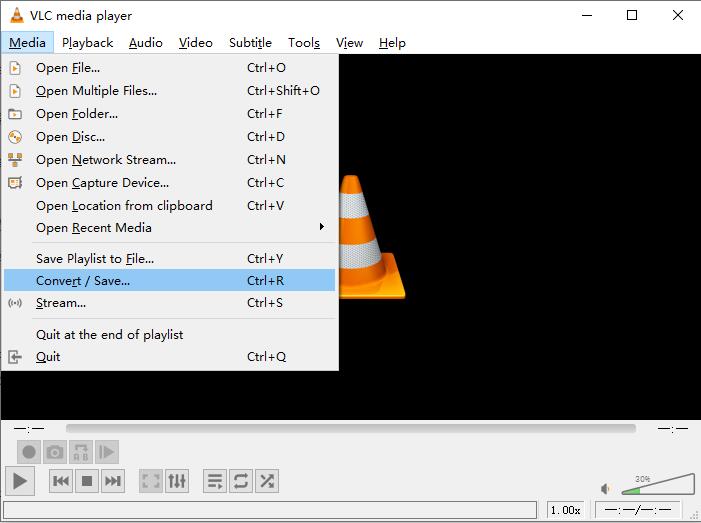
Step3. Select the title
Click Disc tab and check Blu-ray option and browse to import Blu-ray source to VLC. Next, set title (main title in general) and chapter you wish to rip. If you don't know which is the correct title, play the Blu-raywith VLC to find the correct title. Then click Convert / Save button.
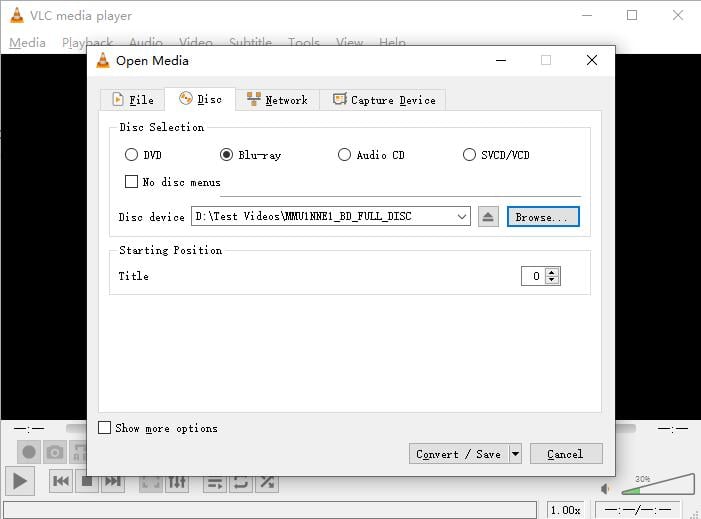
Step 4. Start Ripping Blu-ray with VCL
Convert pop-up arrives. Move to Settings panel. Set an profile like MP4. If necessary, you can click the setting icon to adjust codec, bit rate, frame rate, resolution and subtitles. Then, click Browse button to give a destination for saving resulting video file. Don't forget to name it. Finally, click Start to make VLC rip Blu-ray.
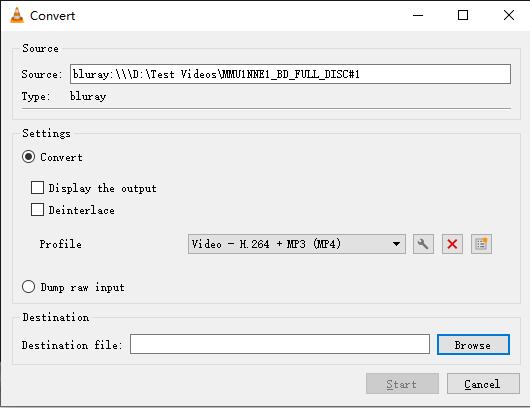
Tip: VLC offers tens of video, audio, device and web profiles, such as MP4, WebM, TS, MP3, FLAC, TV, iPod, Android and YouTube.
Failed to Rip Blu-ray with VLC? How to Fix?
Even you have successfully installed VLC 3.0 or above and follow all the steps above, you likely still encounter errors like:
• This blu-ray disc needs a library for bd+ decoding, and your system does not have it.
• This blu-ray disc needs a library for aacs decoding, and your system does not have it.
• No valid processing key found in AACS config file.
• Missing AACS configuration file!
• Your input can't be opened.
• VLC keep Blu-ray loading but nothing presents.
• Limited output choice/settings and slow speed.
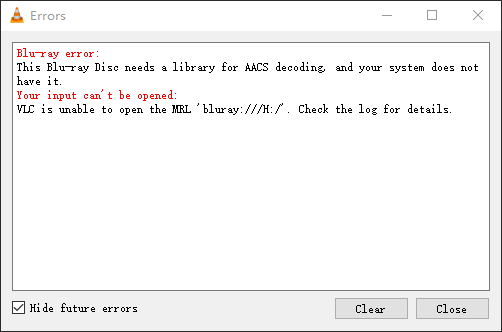
This is because not all the commercial Blu-ray discs are supported by VLC media player so that you might encounter the problem from time to time. VLC can only deal with discs which its library has the corresponding AACS keys, yet the AACS and BD+ DRM libraries and keys won't ship with the Blu-ray discs, as their publishers seem to take everyone as a pirate, even you already spend money just for personnel movie enjoyment.
When wired issues like the above happen during Blu-ray ripping with VLC, you can re-install the latest version of VLC, try another output profile. If VLC still won't rip the Blu-ray, then the Blu-ray is probably copy-protected. If so, we need to use a Blu-ray decrypter to remove copy protection of Blu-ray at first and then rip it to digital. On the other hand, we can switch to a VLC alternative to make everything simpler.
Have Errors Rip and Copy Blu-ray with VLC? Try the Best VLC Alternative!
The problem with ripping a Blu-ray using VLC is that it's slow and won't always work. You're much better off getting a solution like EaseFab LosslessCopy, which can not only rip just about any copy-protected and homemade Blu-ray disc, but can convert them into any format you want really easily. It's available for Windows 10, 8.1, 8, 7, etc. And it has a Mac version compatible with macOS Big Sur and lower. Its features include but are not limited to:
◉ Support Any Blu-ray: Convert homemade discs, burned discs, and bought Blu-rays regradless of region and copy-protection of of AACS encryption, BD+ and the latest MKB technology. UHD 4K Blu-ray discs, DVD, ISO, Video_TS folder and BDMV folder are also supported.
◉ Convert Blu-ray to MP4, MKV, H265, HEVC, AVI, WMV, MOV, M4V, MPG, FLV, etc. as well as iPhone, iPad, Android, Windows Phone, and other devices with optimized presets.
◉ Finish conversion at fast speed, owing to the support for the world's advanced INVIDIA CUDA technology and AMD ® Accelerated Parallel Processing (APP) which can largely accelerate video encoding speed.
◉ 1:1 quality ratio: 3 Blu-ray copy modes manage to backup Blu-ray with 100% quality reserved. Directly Copy main movie from Blu-ray discs to a M2TS file and leave out extras; 1:1 Backup physical discs with original disc structure; Lossless rip Blu-ray to MKV with full video, audios, subtitles, menus and chapters within 5 minutes.
◉ Edit videos by trimming, merging, cropping, adding subtitle, extract SRT subtitle from a Blu-ray, etc. Adjust resolution, bit rate, codec, etc to produce optimal file size.
Step-by-Step Guide: How to Rip and Copy Blu-ray using the VLC Alternative
To begin with, you need to download and install EaseFab LosslessCopy Windows or Mac version on your computer. The guide below takes the Windows version for an example. Mac version has the same process.
Step 1. Insert the Blu-ray disc to the BD drive and then click the Load Disc button to have Blu-ray movies uploaded to EaseFab LosslessCopy.
Step 2. Generally, main title will be checked automatically. Click Profile bar to select an output profile. Optionally choose preferred audio track, subtitle, output folder, and adjust video audio settings according to your needs.
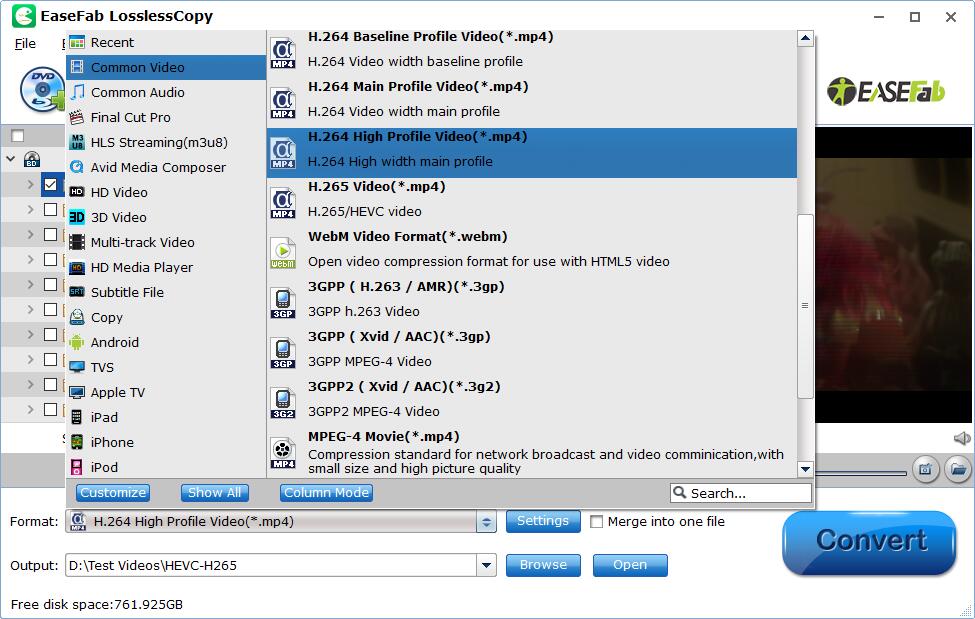
Step 3. Hit the Convert button to start ripping Blu-ray with this best VLC alternative at lightning speed with best quality.
